
In this guide we will learn to use a smart power strip for its applications that help convert ordinary devices to smart ones. By connecting it further to Alexa and Google Home apps on Amazon Echo and Nest/Home range of speakers, you can visualize all of your ordinary charging points on a phone or tablet, and control them through app and voice instructions.
What is a Smart Power Strip
A smart power strip is an IoT device that has two or more individual plug points connected to Wi-Fi, Bluetooth, Zigbee, or any other networking protocol.
Are you using an ordinary power strip or extension cord to connect different devices such as phones, laptops, or speakers? They can prove a lot more useful when those multiplug sockets are smart by design.

In a typical smart power strip, each and every plug point should be individually controlled and visible on a central app. Adding voice capability through Alexa and Google Assistant makes the extension device accessible without an app.

A smart power strip is somewhat similar to a smart plug device, in that both convert dumb gadgets to app-visible entities. However, unlike the smart power strip, a smart plug only connects to one appliance at a time.
How to Use a Smart Power Strip
Learning to use a smart power strip is very easy. But you need to get the connection settings right, so closely follow the instructions to ensure smooth compatibility with your home Wi-Fi networks. If you encounter an error such as timeouts or network discovery issues, repeat these steps.
This is a simple usage demo for a 10A smart power strip. Follow the instruction manual for your specific brand and model.
1. Connect a Smart Power Strip to iOS/Android App
All smart extension products are connected to a manufacturer app on Google Play or App Store. Download the app for your own phone/tablet/iPad as specified. Finish the registration formalities and log in to the downloaded app.
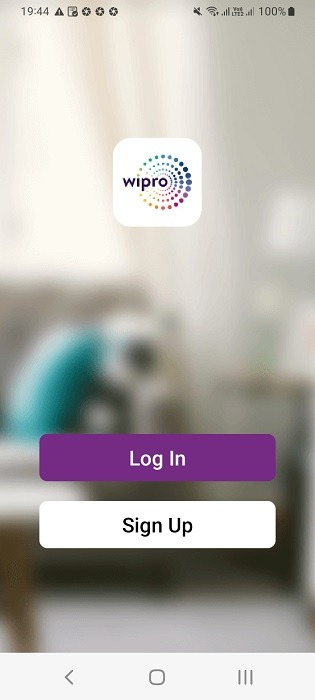
- To add new devices in the smart home app, click “add device” or a “+” sign icon. Again, it varies from manufacturer to manufacturer.
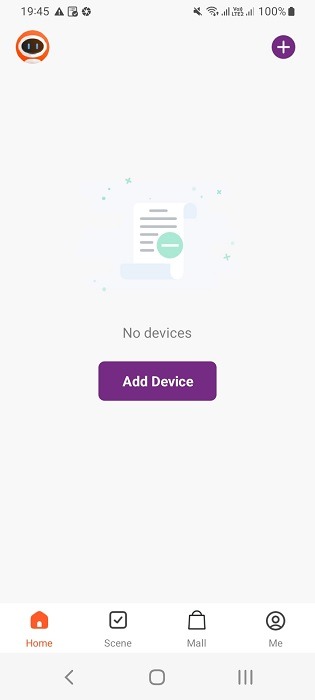
- You will have to provide your phone’s location access to the smart home app.
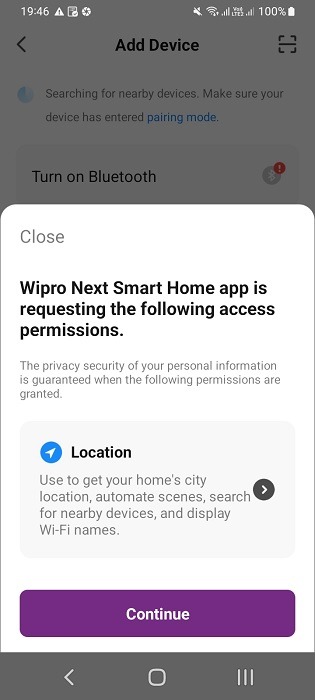
- You may be asked to enable Bluetooth on your phone so that the smart power strip can tap into nearby devices.
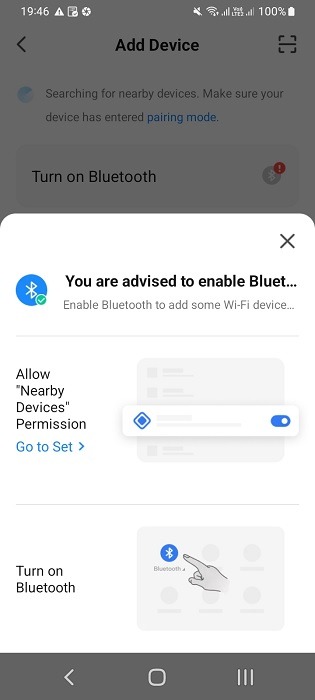
- Enable nearby device access for the smart home app.
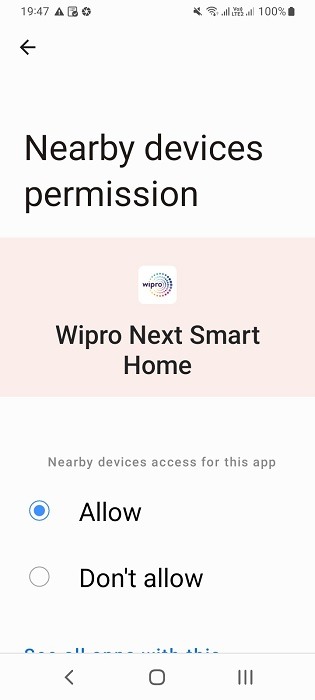
There are two ways to add devices in a smart home network: through automatic scanning of nearby devices or adding manually. Let’s check the second method.
- You might see a category of smart devices in the manufacturer app. Click “power strip”, “extensions” or something similar.
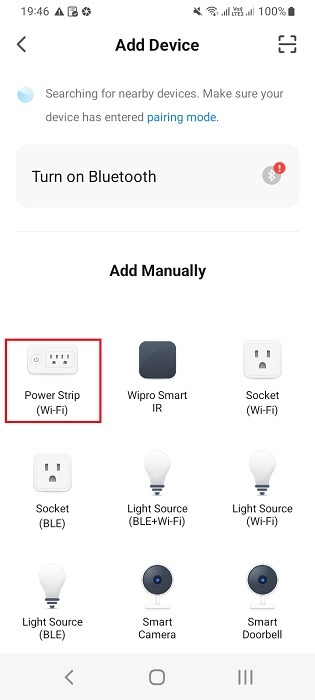
- Enter your home Wi-Fi network name and password to connect the power strip to the Internet.
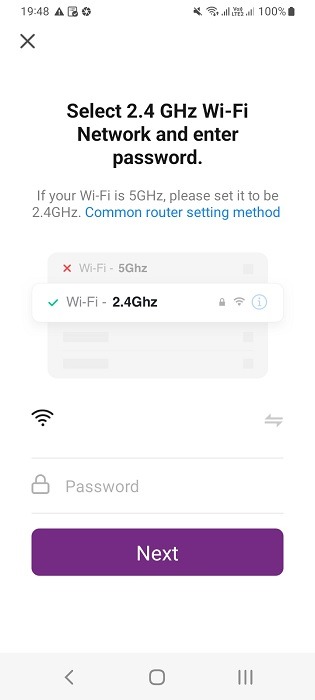
- If told to reset the extension device, follow the exact manufacturer’s instructions. In many cases, you will need to power off the device and long press the reset button after a few seconds.
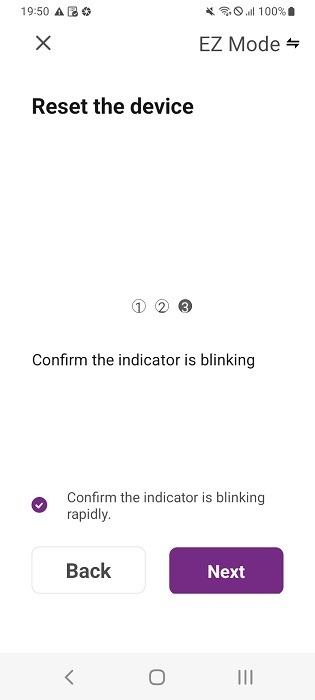
The following shows a device reset button on a Wi-Fi power strip. By long-pressing it once, the indicator lights start blinking rapidly or slowly as specified in the manufacturer’s manual.

- Wait for the power strip to connect to your home Wi-Fi network. It can take anything from a few seconds up to a few minutes.
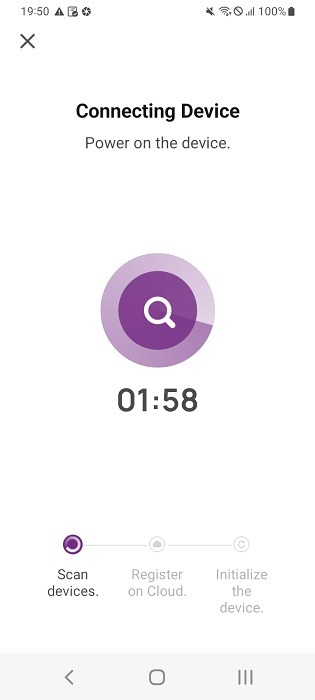
- In some cases, you may experience a device timeout error if the reset instructions weren’t followed correctly. Make sure you got the Wi-Fi password correctly. It should also be at a desired Wi-Fi frequency, and the indicator lights should be blinking as expected.
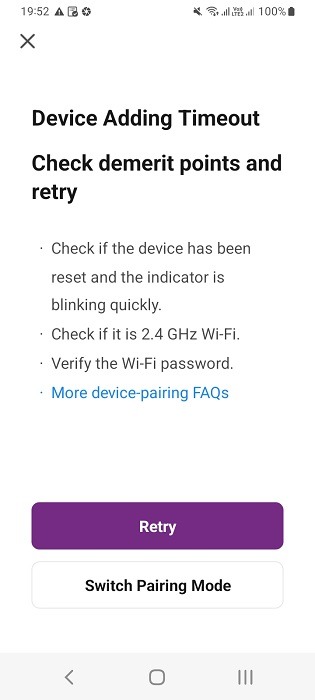
- If the reset was done correctly, you should be able to successfully add the smart power strip to the home Wi-Fi network.
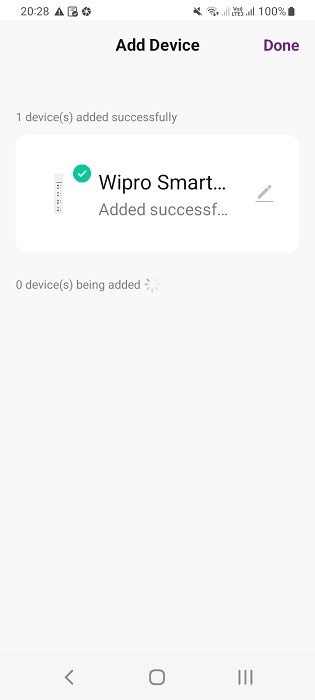
Once the smart extension is visible on the smart home screen, you can adjust its icons as shown below.
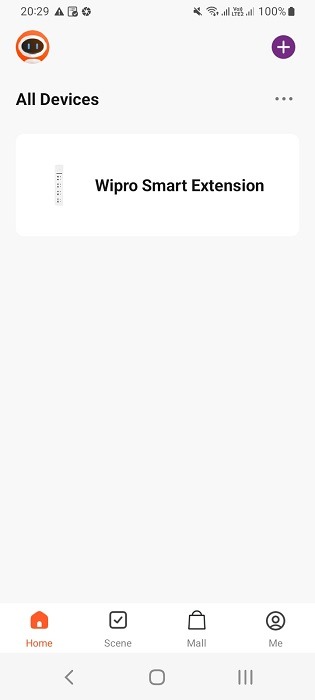
Note: not every smart IoT device requires you to connect to the Internet by pressing the reset button. Here is an example of a smart air purifier which automatically connects to home Wi-Fi.
2. View and Monitor Your Switches in Real Time
One of the best uses of smart power strips is that you gain visibility into any dumb devices connected to them. If you want to view your causal electronics such as smartphones, tablets, laptops, PC, and speakers, and operate their power settings remotely, it’s finally possible to do that through smart power strips.
- If your smart Wi-Fi extension allows you to rename it, do it so that you can remember the setting on other devices, and Alexa/Google Assistant.
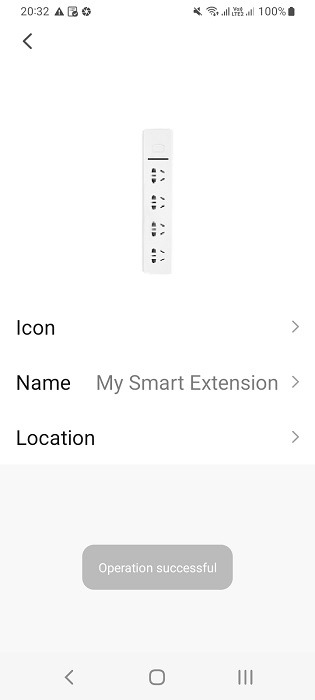
- You should be able to view all the individual switches on your smart power strip, with individual controls on each switch.
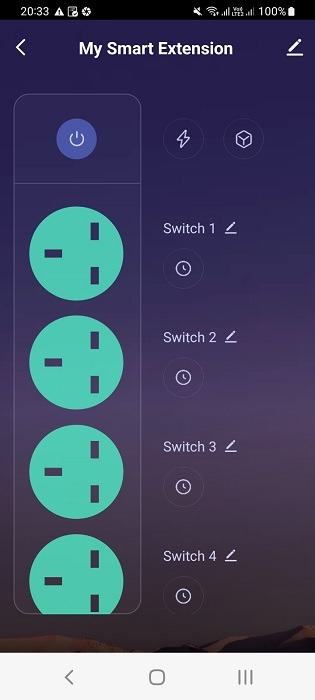
- You should also be able to rename the individual plug points to things that you can easily remember. In the following example, the fourth plug point from the power switch is being renamed to “Laptop switch 4” as it connects to a laptop adapter.
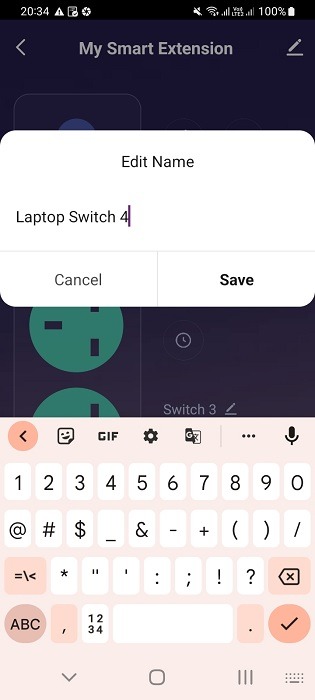
The following example illustrates renaming a smart power strip switch to “Android phone” as it connects to a phone’s charging cable.
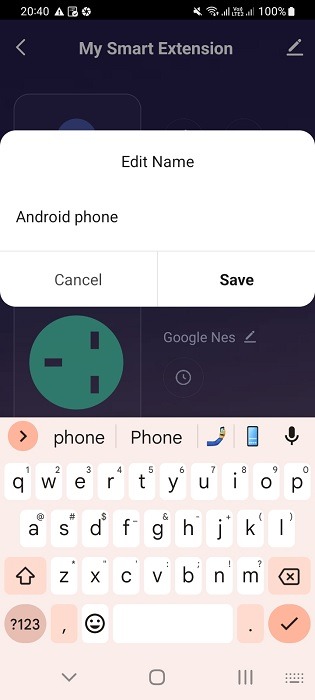
3. Turn Your switches ON/OFF automatically
With all the switches enabled on your app, it’s a cinch to turn them on and off whenever you want. The switches being turned off will appear dimmed on your phone screen, and likewise, those that are turned on will appear brighter. In the following example, the switch for “Android phone” is turned off and the ones for Google Nest mini device and laptop are plugged in.
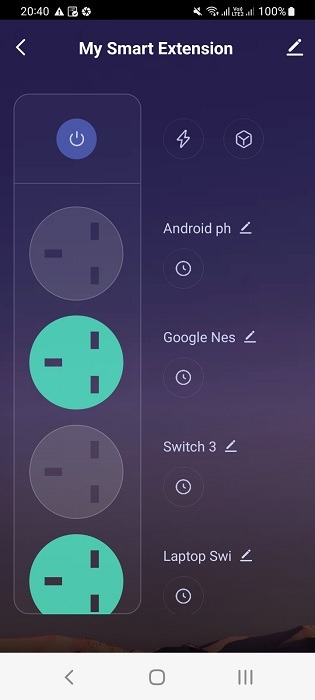
4. Do Energy Monitoring
Some smart home apps with smart power strips often allow you to do energy monitoring through that device. Do you want to know how much electricity your favorite devices consume every month? Keep them connected to a smart plug/power strip and it will give you accurate readings.
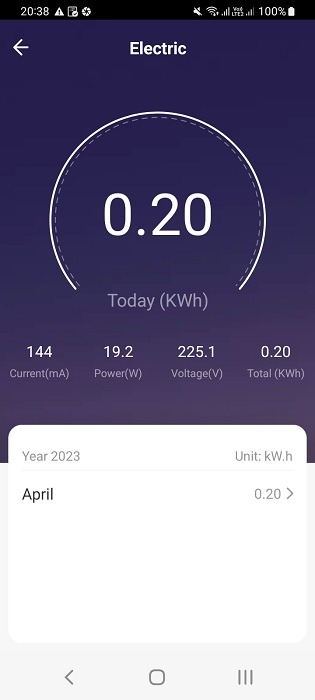
5. Add Power Schedules and Routines
You can easily add power routines and schedules to your smart power strip for each and every individual switch. In the following example, I added a schedule to turn on Nest Mini device every morning at 7-36 AM.
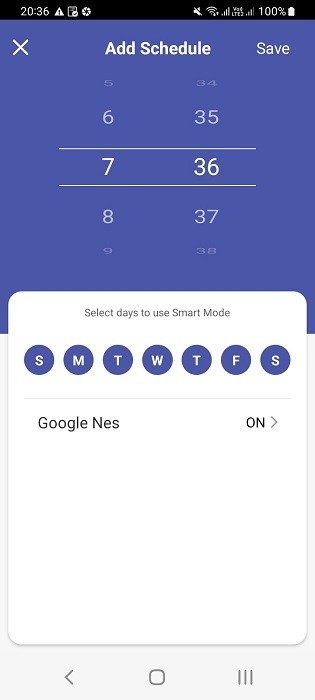
To expand the uses of smart power strips, connect them to smart speakers such as Amazon Echo via Alexa and Google Nest/Home via Google Assistant.
How to Connect Smart Power Strip to Alexa
In order to connect a smart power strip to Alexa, you should already have connected it first to the manufacturer’s app as shown in above instructions. After that, follow the steps below.
- Ensure that the Alexa lights are blinking blue which means they’re in listening mode. If they’re spinning blue for too long, that’s a sign of trouble.
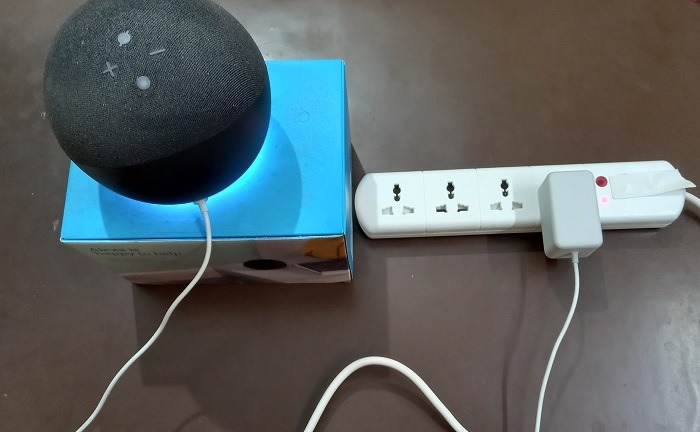
- Go to Alexa “Skills & Games” in your iOS/Android app, and search for the manufacturer’s skill. It should resemble the company’s logo.
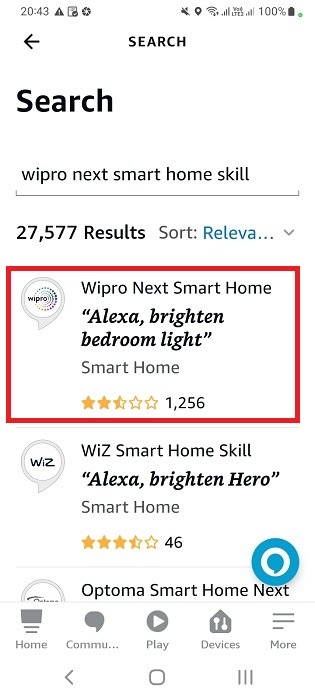
- Enable to use the smart power strip skill in Alexa so that it can connect to your Amazon account.
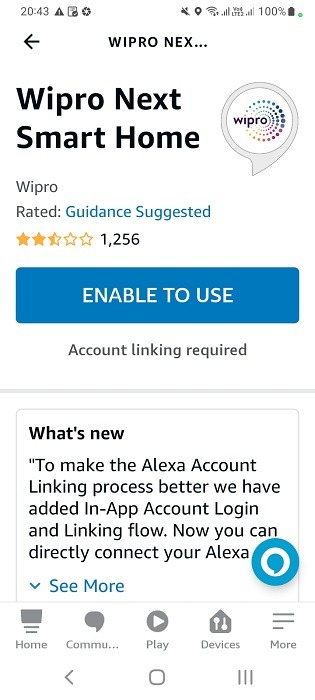
- You might require a separate authentication through a third-party IoT platform such as Tuya Smart, or any other. Click “Agree and link” to proceed.
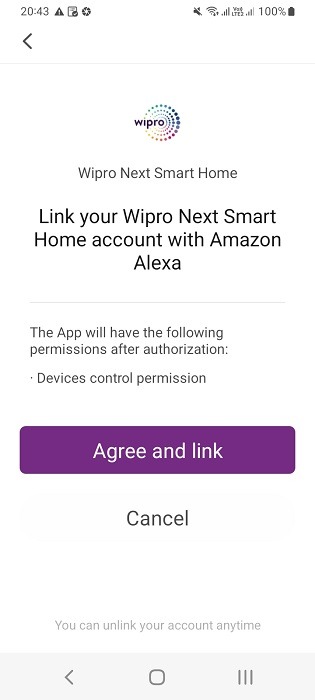
- Wait just a few seconds for the smart home skill to be added to your Amazon Alexa account.
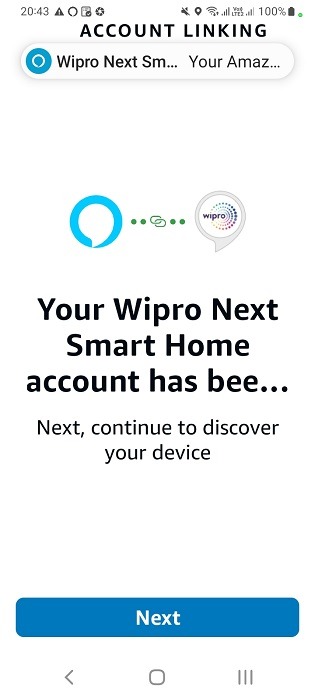
- You will see an Alexa is looking to connect to devices status which requires you to wait for quite a while, up to a minute.
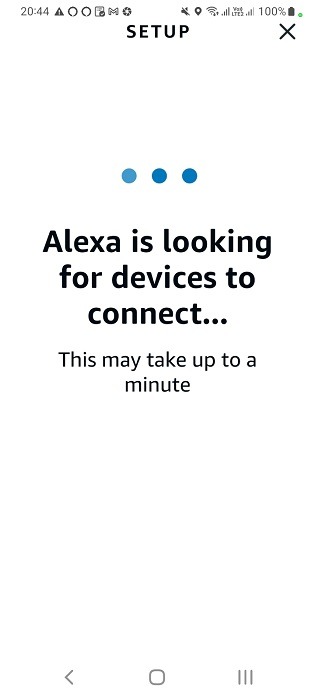
- As a smart power strip has multiple switches which are individual connections, Alexa recognizes each of them individually and connects to them one by one. You will see this status in “N devices found and connected.”
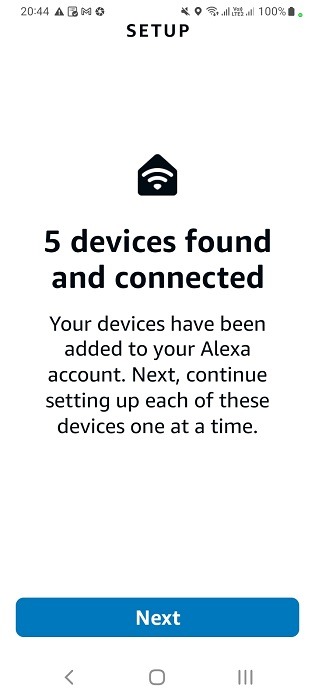
- Add the connected devices one by one in the setup menu.
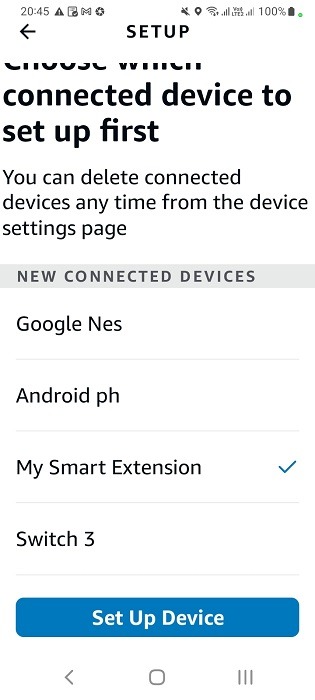
- Select the room or location in which the plug is based. Choose any option and you can modify it later easily.
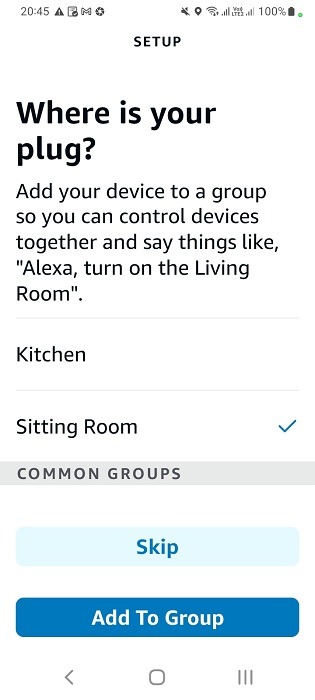
You will see a status in Alexa such as “my smart power extension has been added to a living/sitting room.”
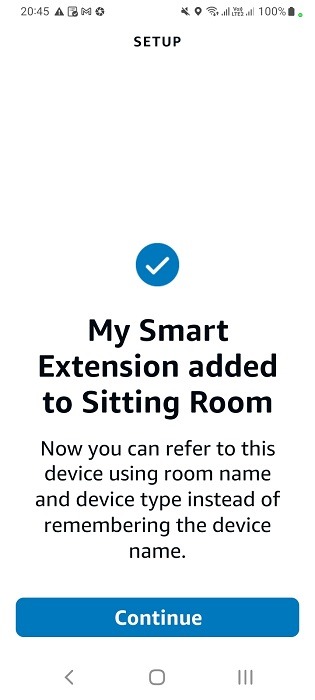
- Add all the switches/plug points one by one in Alexa app till all of them have been added successfully in the network.
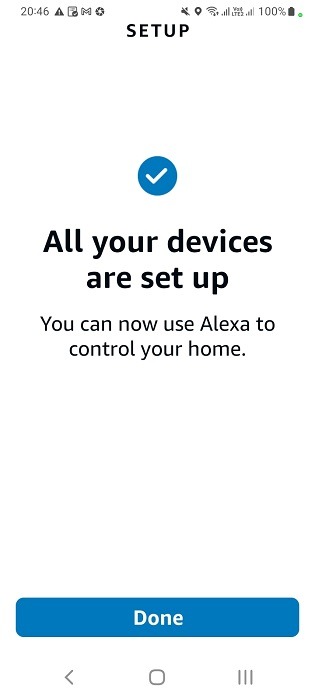
You should be able to view each and every switch/plug point on the “all devices” menu of your Alexa app. Click any of them to view their details.
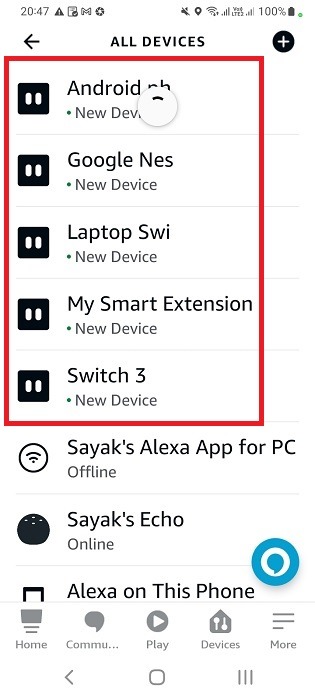
The following shows a plug point connected to an Android phone, visible now on the Alexa app. To turn/off this device, you can now use a simple voice command such as:
- “Alexa, turn on/off the Android phone on my smart extension.”
- “Alexa, turn on/off the laptop switch on my smart extension.”
- “Alexa, turn on/off my Google Nest speaker.”
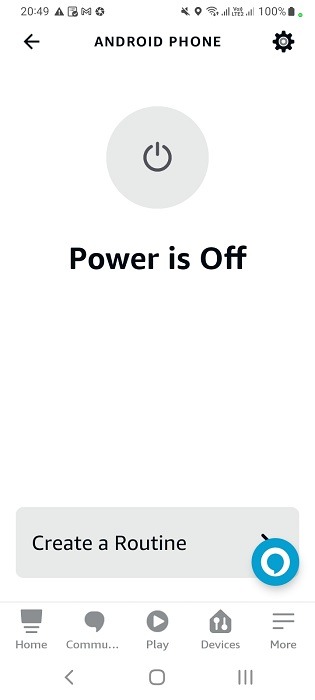
If you are facing issues while connecting Alexa devices to Wi-Fi networks, follow the simple troubleshooting steps shown here.
How to Connect Smart Power Strip to Google Home
Connecting a smart power strip to Google Home app on an Android or iOS device is also very similar to Alexa. In this case too, ensure that the manufacturer app is already connected to your home Wi-Fi network, and all the switches identified.
- Click the prominent “+” button on the Google Home app home screen to add new devices to the network.
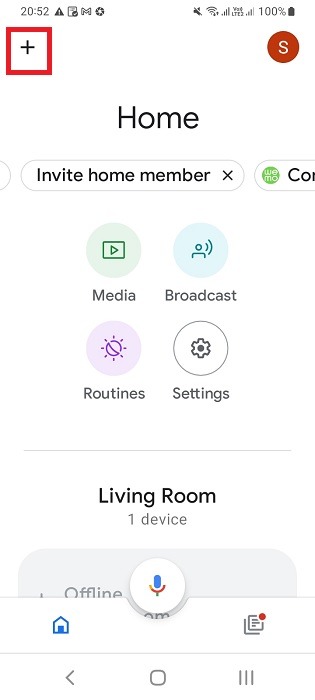
- Select “set up device” in the “Add and manage” options.
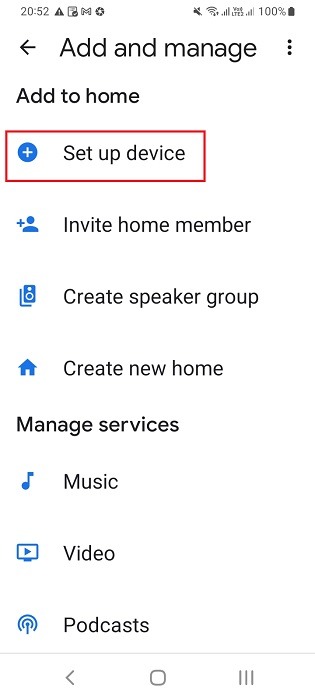
- Select “works with Google” under set up a device options.
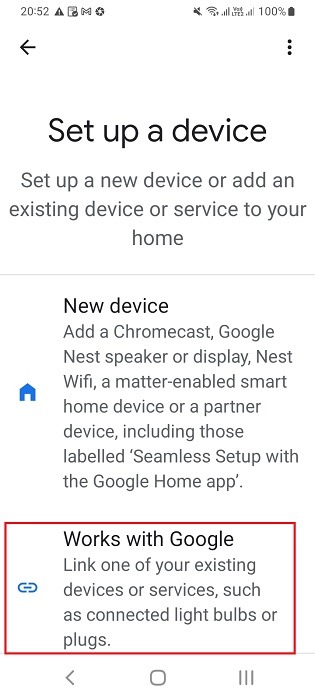
- Look for the desired smart home app in the search menu. It should resemble the company logo of the smart power strip.
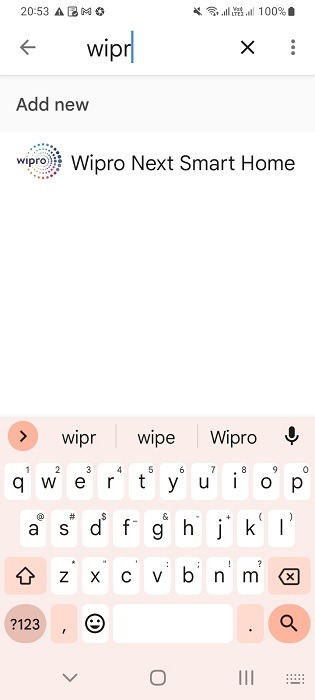
- Link the smart power strip account to your Google account by following the authentication instructions in the next few screens.
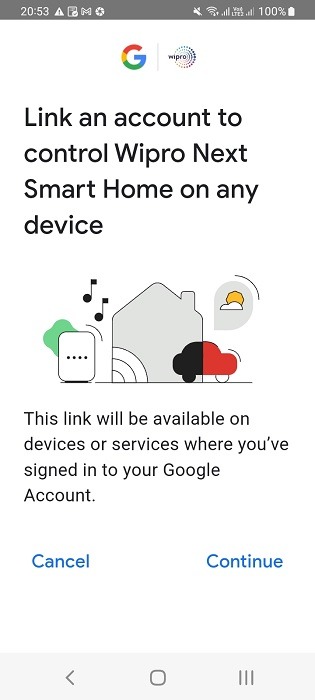
- You might need to link up through an intermediate app such as Tuya Smart by finishing an authentication puzzle.
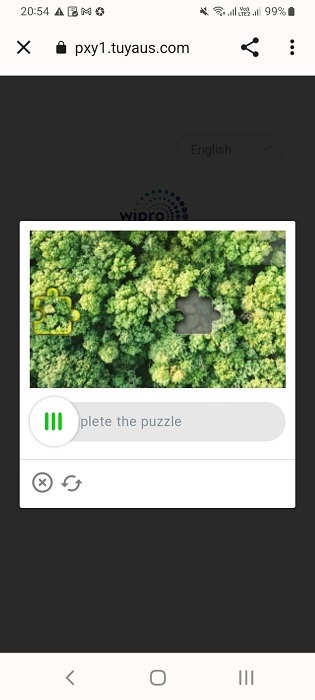
- Choose the desired smart home strip app among the entire list of apps. Again, this option may vary depending on your brand and model.
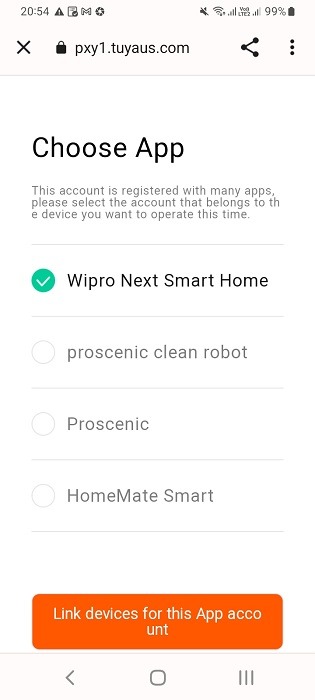
- Authorize Google to receive the account credentials of the smart home brand.
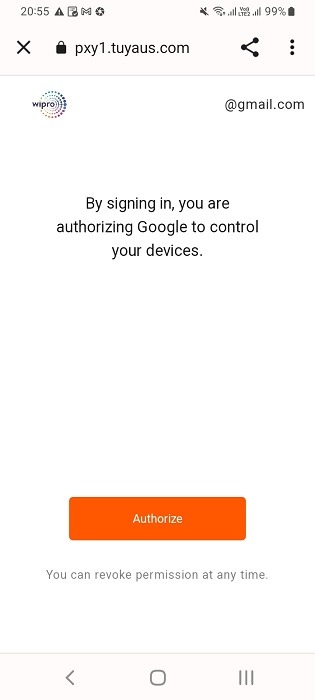
- It should take just a few seconds for the smart home brand to link to your Google account.
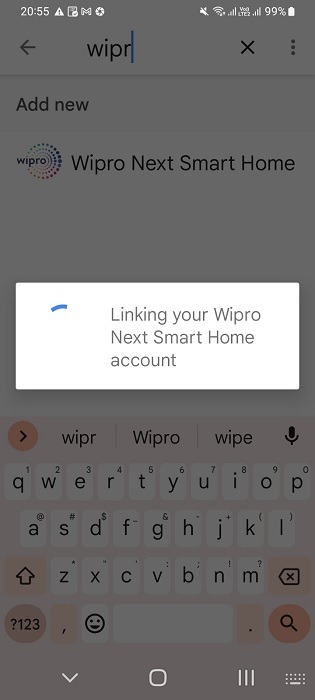
Once connected, you can view all smart switches/plug points neatly on Google Home app and turn them on/off from here.
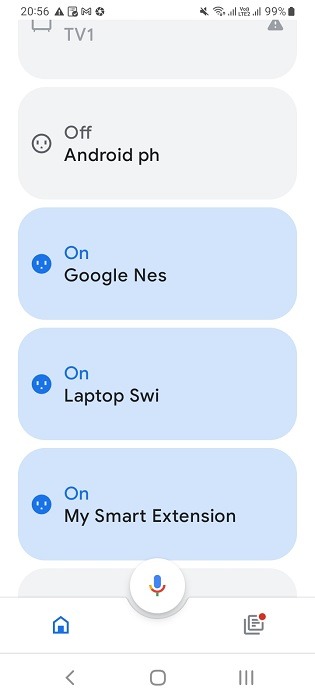
If you long press any of the smart extension switches, you can set up additional controls as available on Google Home app.
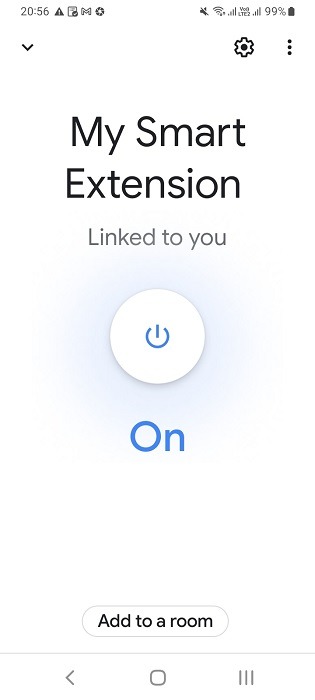
Just like with Alexa, you can use Google Home/Nest Mini speakers to add voice instructions to the individual smart power strip plug points:
- “Hey Google, turn on/off the iPhone on my smart extension.”
- “Hey Google, turn on/off the Bluetooth speaker on my smart extension.”
- “Hey Google, turn on/off my Nest Mini speaker.”

Run into any “something went wrong” glitches while operating Google Home/Nest Mini range of speakers? Follow the detailed steps in this guide.
Frequently Asked Questions
What are automatically switched outlets on power strip?
An automatically switches outlet in a power strip turns on/off based on a schedule or routine. You can set and control them using the manufacturer’s app or on Alexa app for Android and iOS.
Can I plug a power strip into a smart plug?
Yes, you can connect a power strip into a smart plug provided they have similar ampere settings. So if you have a 10A power strip, it should easily connect to a 10A Type-D smart plug. Check other device specifications for compatibility.







