
It’s easy to get spoiled asking Alexa to turn on the lights, play music, tell you the news, and any number of awesome things. But, despite the increasing number of Alexa skills available, you might run into a situation where the perfect skill doesn’t exist or you just want to make something new. Amazon lets you create your own Alexa skills.
Using Alexa Skill Blueprints
The easiest and fastest way to create your own Alexa Skills is with Blueprints. This is completely free to do. Amazon has a variety of templates to help you get started. You simply pick the blueprint you want to use, which ranges from custom countdown calendars to setting up quizzes, answer the questions, and you’re done. If you need some inspiration to create skills, take a look at these secret Alexa commands you probably didn’t know.
- Visit Alexa Skill Blueprints and sign in to your Amazon account.
- Pick your Blueprint. I chose “Trivia” for this example.
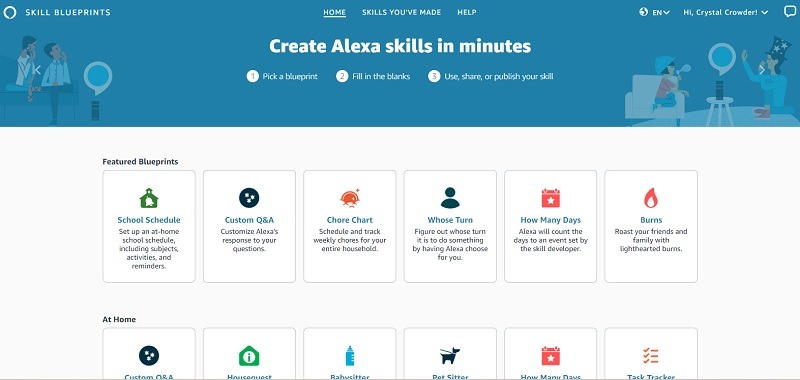
- Check out the skill sample and the types of questions you’ll be asked to see if this skill is the right fit for you.
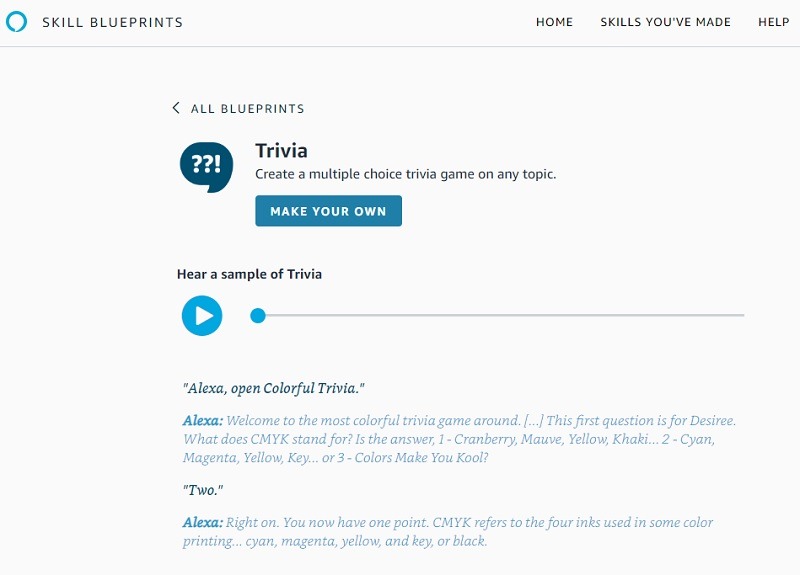
- Press “Make Your Own” under the skill name once you’ve picked your skill.
- Either press the X to skip the instructions or view the instructions and click “Start now” when you’re finished.
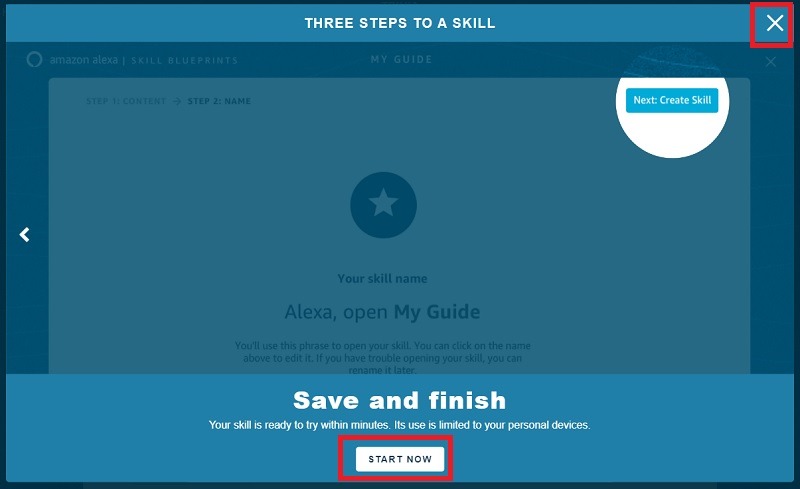
- Fill out the blanks and click “Next: Experience” at the top of the Blueprint. Usually, a skill has a few samples to let you know what’s expected. For example, in the Trivia Blueprint, it lists a few sample questions and answers. Just delete what’s in the blanks and put in your own details. Add as many questions as you want.
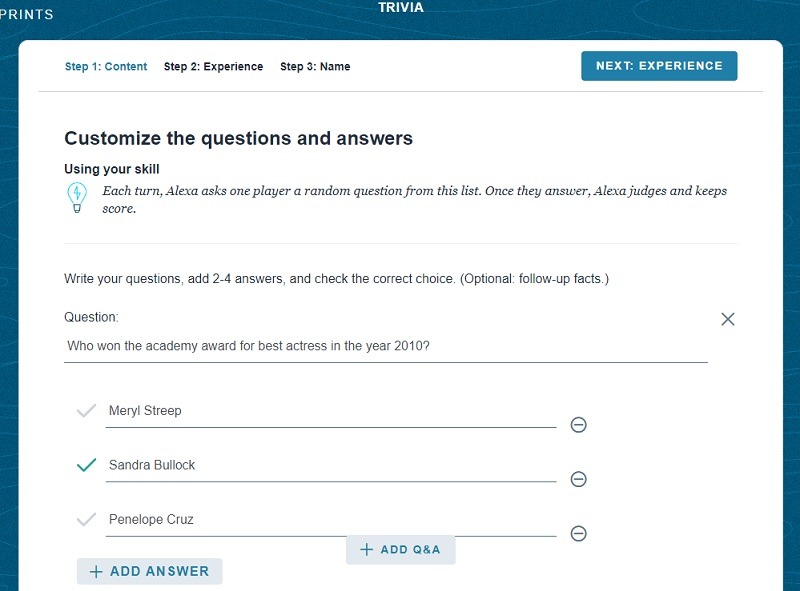
- Next, customize the user experience. Click “Next: Name” when you’re done. For the Trivia skill, this includes things like an introduction, the sound that plays with each question, player greetings, and right/wrong answer sounds and responses.
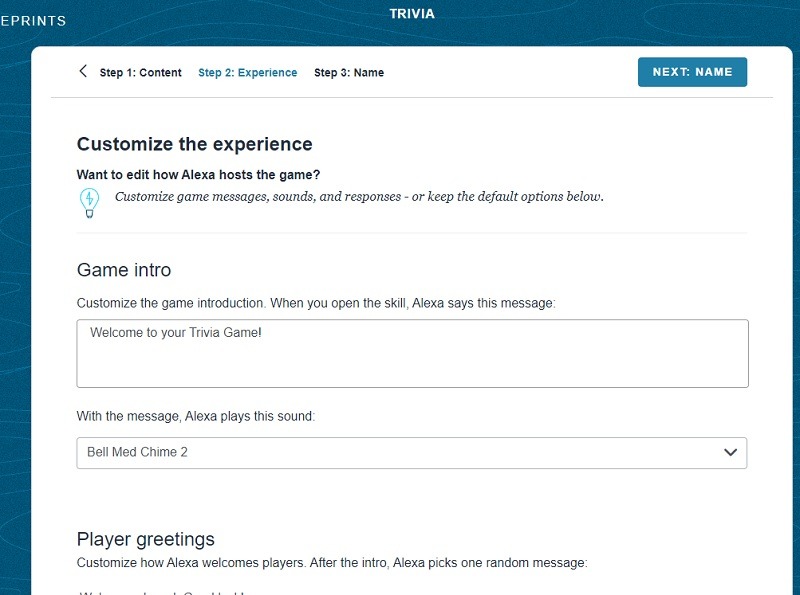
- Give your skill a name and press “Next: Create Skill.” Use a unique name to make it easier to find.
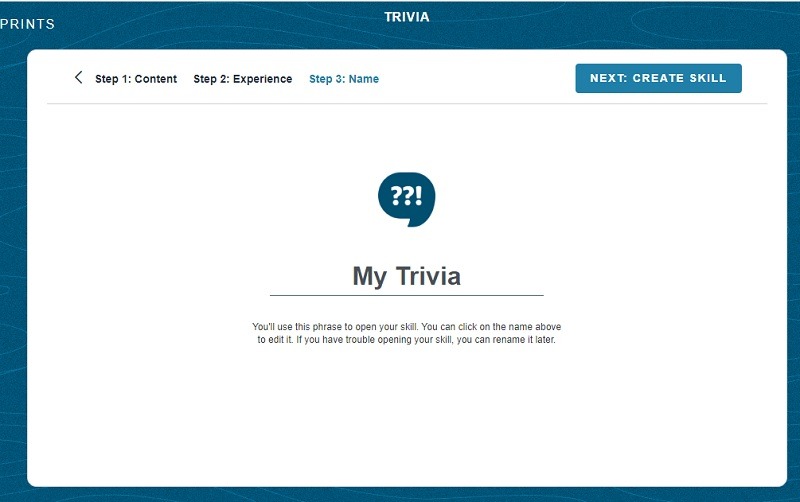
- If you’re not already a developer, press “Update Account” to let Amazon create a Developer account for you. This is necessary for developing and publishing skills. This only takes a few seconds and Amazon does it automatically.
- Wait for Amazon to create your skill. This can take several minutes.
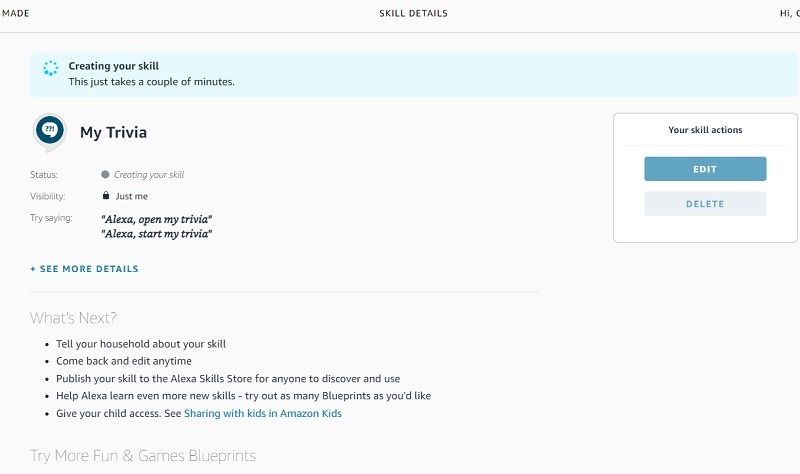
- Ask Alexa to launch your new skill. Use the name you created during the setup process. Initially, it’s only visible to you and Alexa devices attached to your account. Click “Publish to Skills Store” to make it available to all users or “Share With Others” to share with specific users. You can also edit or delete your skill.
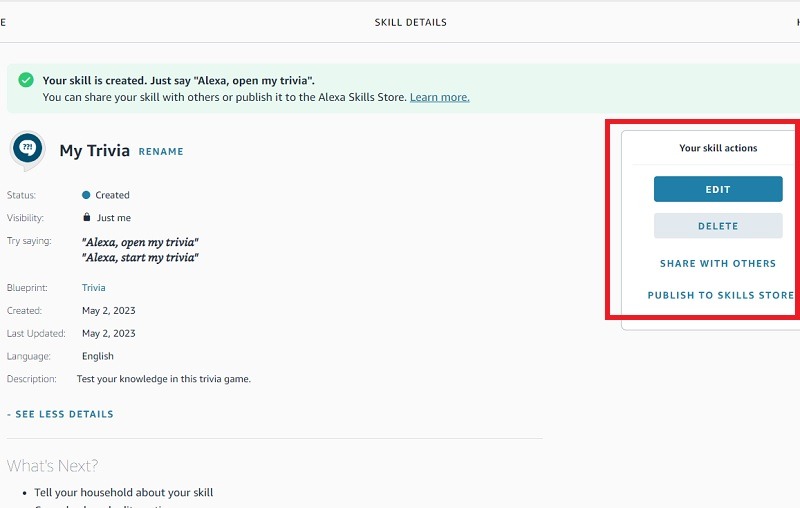
From the main Skill Blueprints page, click “Skills You’ve Made” at the top to view all your skills and make any changes if needed.
Using Your Developer Account
If you want something far more custom, you’ll need a little coding experience and an Amazon Developer account. It’s a more advanced process than the one above, but you get more flexibility.
- Log in to your Amazon Developer account or create one. It’s completely free to create the account.
- Once on your dashboard page, select “Amazon Skills Kit.”
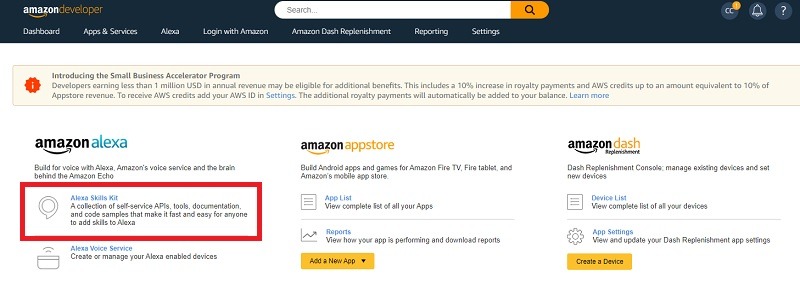
- Press “Create Skill” to create a new Alexa skill.
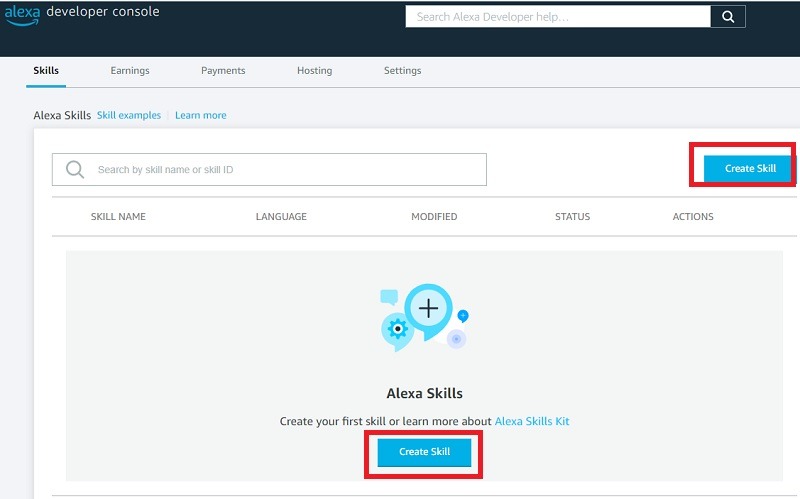
- Give your skill a name. You can change it later if you need to. Also, select a primary location/language. Press “Next” when you’re done.
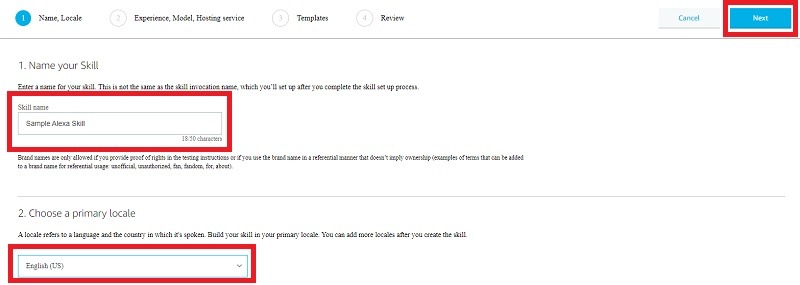
- Choose your experience type, such as game, music, smart home, or other. This lets you start with a skill model that already has Alexa’s predefined words/phrases built-in. For this example, I’m choosing Games & Trivia.
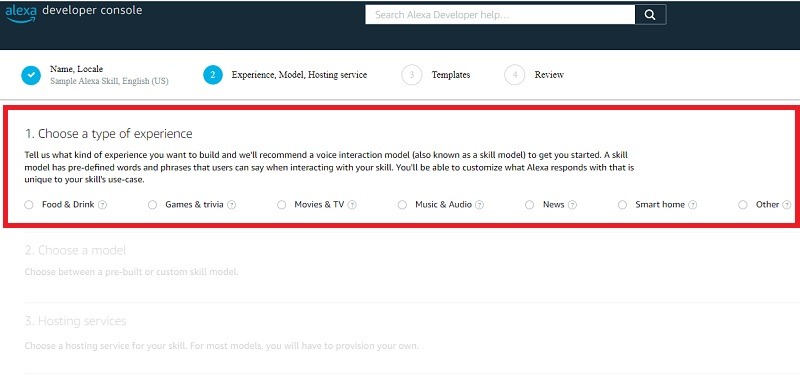
- Read more about the suggested model or browse additional options.
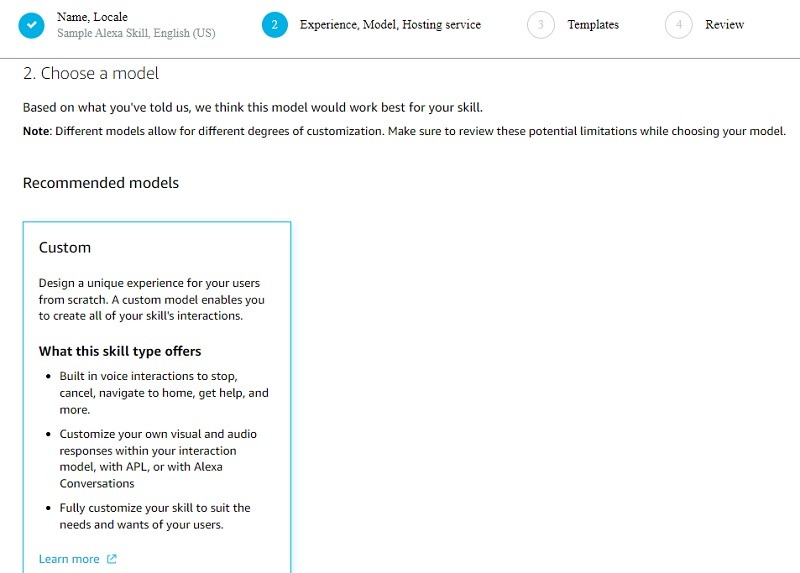
- Scroll down and select your hosting service. Choose between Alexa Hosted (either Node.js or Python) or your own self-hosted server or service. Alexa Hosted services are free up to certain data limits. Directly below these, select your desired hosting region, which is the region closest to your target user base. Click “Next” when you’re done. Python is a popular choice, especially since it’s one of the top IoT programming languages.
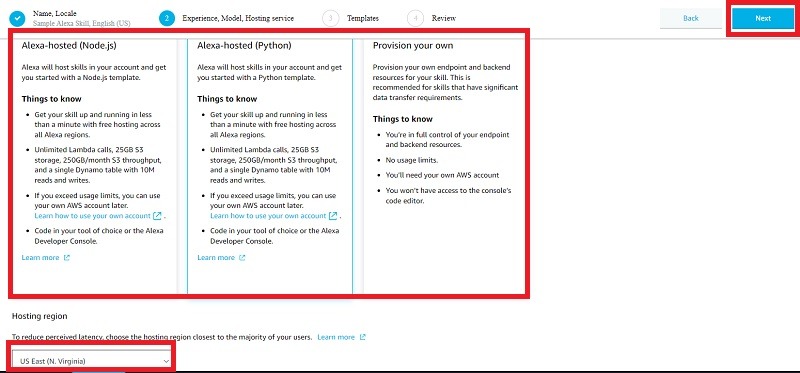
- Select a template. You can also import a template from any public Git repository, such as these sample skills from Alexa Samples on GitHub. For the most flexibility, choose “Start from Scratch.” If using a Git repository, click “Import skill.” Click “Next” when you’re done.
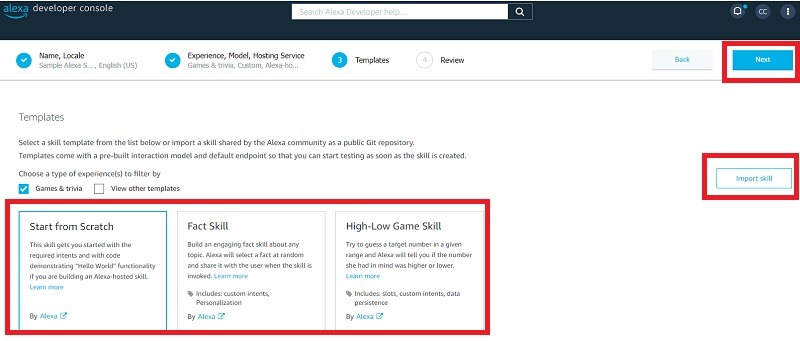
- Review your selections and click “Create Skill.”
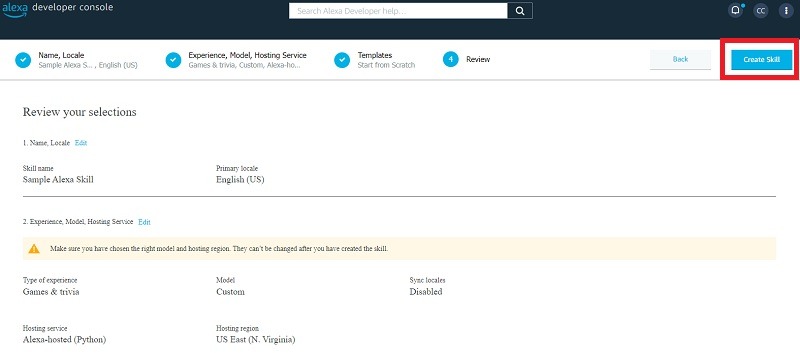
- From here, follow the four steps on the right side of the screen. This involves creating an invocation name (what users will say to launch your skill) and coding your actual skill. Obviously, the steps will vary greatly based on what you want to create. If you need help with using the tools, Amazon provides a list of guides and resources in the center of the page. Throughout the process, you can test using the built-in simulator or your own Echo device.
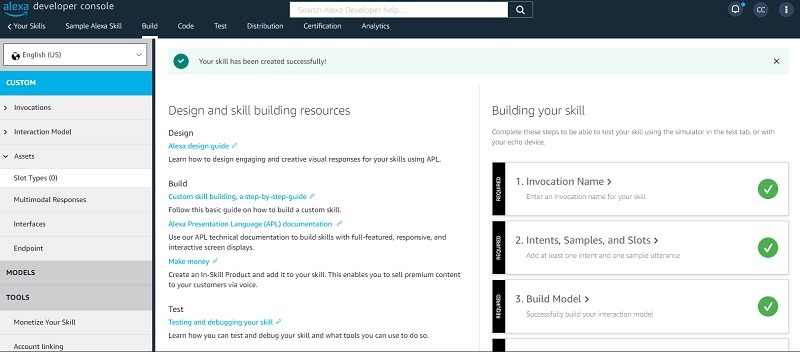
Frequently Asked Questions
Do I have to share my skill with others?
No. You can restrict your newly created Alexa skill to your Echo device(s) only or share them with specific users. You can also make them available to all users and even monetize them if you want.
Can I delete a skill if I don't like it?
Yes. From your developer account, select “Skills” to view a list of created skills. Click the three dots to the right of it and select “Delete.”
How many skills can I create?
As many as you want. Remember, free hosting does have data storage limits. If you start to exceed these, you can upgrade to paid AWS hosting.
Image credit: Wikimedia Commons







