
A smart LED batten light is presently, the most advanced kind of lighting fixture you would need for your living environment. If you need a uniform source of ambient light in your smart home with tunable colors, adjustable brightness, app and voice controls, and a flicker-free experience, smart LED battens are the way to go.
Here we will understand what these unique light strips are, and how to connect them to Alexa and Google Home.
What is an LED Batten, and What Makes It Smart?
An LED batten is a new product in the lighting industry that uses a thin LED strip which can fit into the same fixture as a typical fluorescent tube light. Instead of incandescent gases such as mercury and phosphorus used in fluorescent tubes, LED battens offer an eco-friendly and non-toxic alternative.
While not all LED battens are smart, it is recommended to go for a smart LED batten as it has the following features you wouldn’t find in a typical linear light.
- No startup delay: as soon as you give a command using app or voice, the batten lights work their magic.
- Tunable and dimmable: you can change the colors of a smart batten easily and adjust the brightness without causing wear and tear to the physical electronic circuitry.
- Flicker-free experience: as no physical circuits are involved at user end, the smart batten lights offer a genuine flicker-free experience.
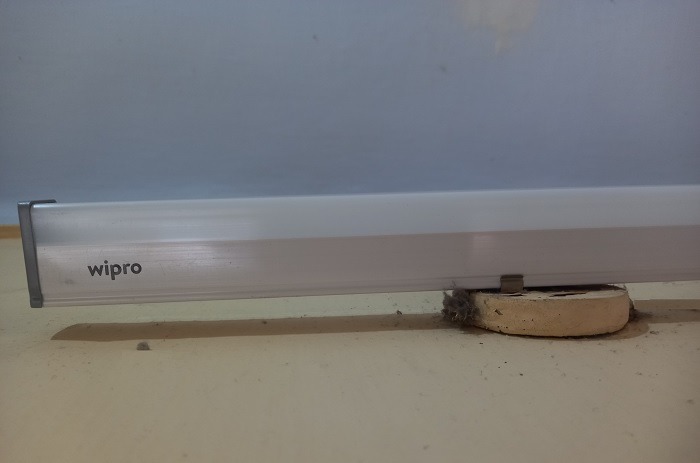
LED batten lights are also aesthetically more pleasing to the eye as they can be fabricated into different shapes including triangles, squares, and the most commonly used rectangles.
How Do You Connect Smart LED Batten Lights?
To connect any smart LED batten light, you need to have reliable Wi-Fi access at your home or office. Most are designed to take the place of conventional LED linear lights as they support very similar fixture. If your existing home fixtures do not support an LED batten, you would need to install new wall or ceiling fixtures first. That would require the services of a smart home renovation company.
- Each and every smart batten app will have mentioned an Android/iOS app that you need to download to your phone.
- Once installed, finish the registration formalities and log in with your newly created password.
- Check a sign to add new devices indicated by a “+” or something very similar on your batten app home screen.
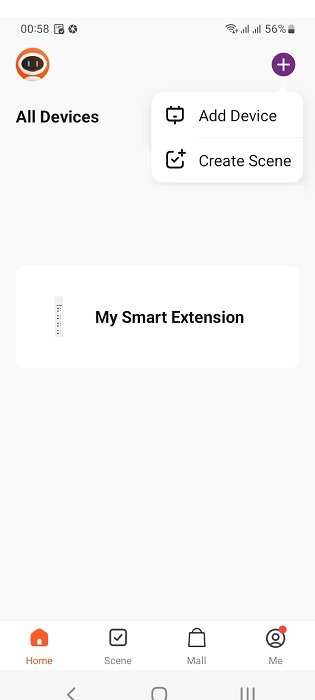
- A color changing batten light uses a recent technology called correlated color temperature (CCT) light. In the following example, our batten light has a CCT component to change colors easily.
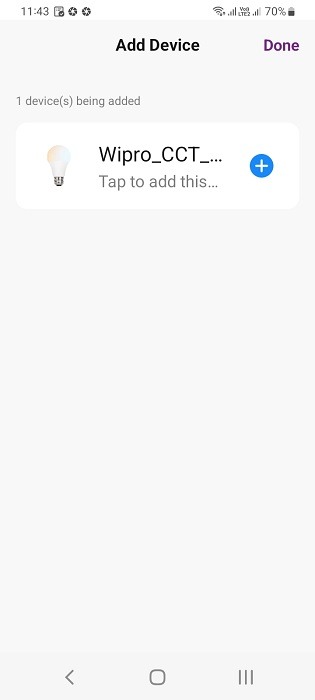
- Enter your SSID username and password to connect the smart batten to your network.
Note: in some cases, your IoT device can only be set properly with the help of a “device reset” button. Here is an example for a smart plug which uses the device reset technique, and some batten companies may use something similar.
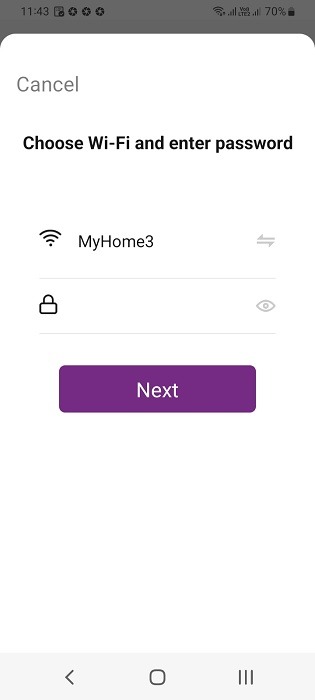
- Wait a while for the smart batten to be added to your current network.
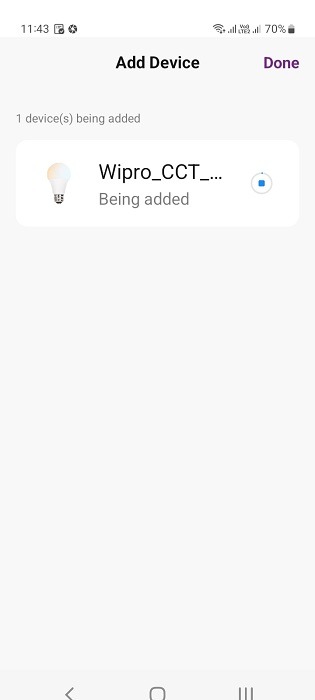
- Once the batten is added to the manufacturer app, you should be able to see a “successfully added” status. Now you control your home lighting using the batten.
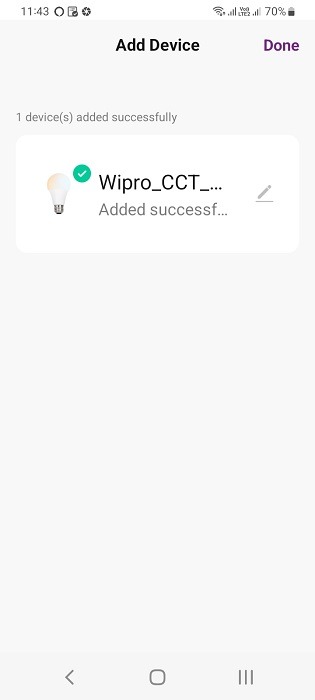
- You should now be able to see the LED batten in a list of all devices on the manufacturer’s app.
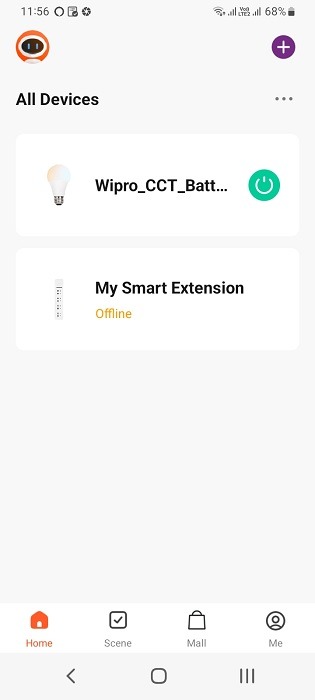
- Now different smart lighting apps may have different features. But some apps are specially designed for common user needs. The following example shows sliders on the brightness and colors gradient. You can choose your favorite color and brightness level. In the following example, we have chosen “cool white” and 100% brightness.
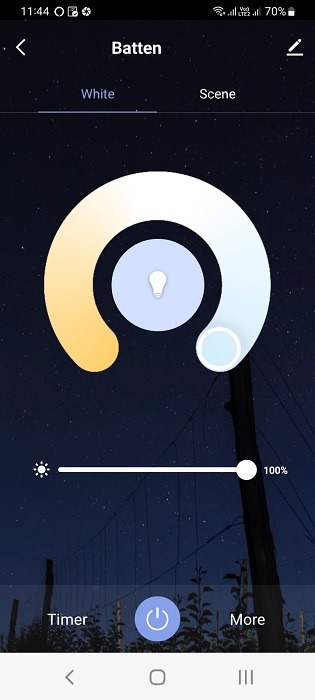
- As soon as the lights are on from a smartphone, you can view any newly created color combinations and adjust the brightness easily.

Did you know you could use Alexa to turn off smart bulbs as easily as with smart batten lights?
Connect Wi-Fi LED Battens to Alexa
Once the batten is connected to its manufacturer app, it will be the turn to connect it to Alexa for voice-based controls.
- On your Alexa app in iOS/Android, go to the homescreen and click the “+” button.
- In the pop-up menu that shows up, click “Add device.”
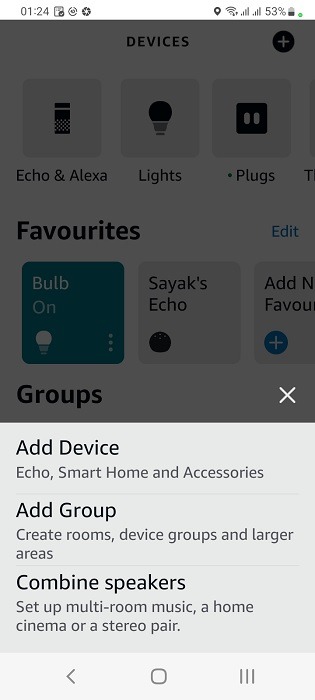
- Search for your device manufacturer brand in the skills search button. If your brand is not listed yet, there are many things you can do including creating your own Alexa skills.
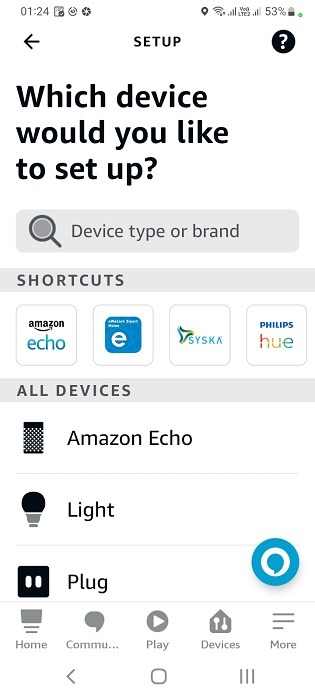
- Alexa will recommend an app for you so that you may add your batten to the smart lighting segment.
- In the following example, the app was already added earlier.
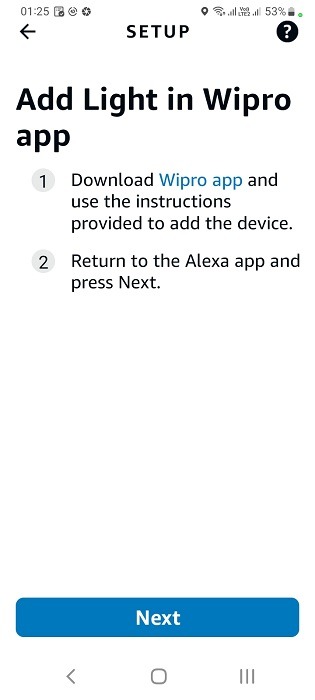
As shown here, the third-party account is already linked with Alexa. However, if you want an experience from scratch, refer this handy guide for smart electric fans.
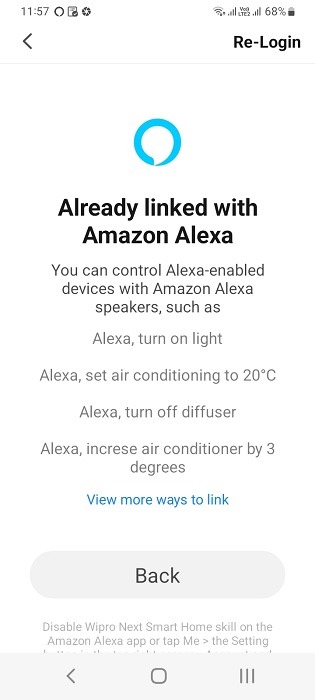
- You should now see a batten among all other devices in the Favorites section of Alexa. You can simply turn on/’off your batten from here.
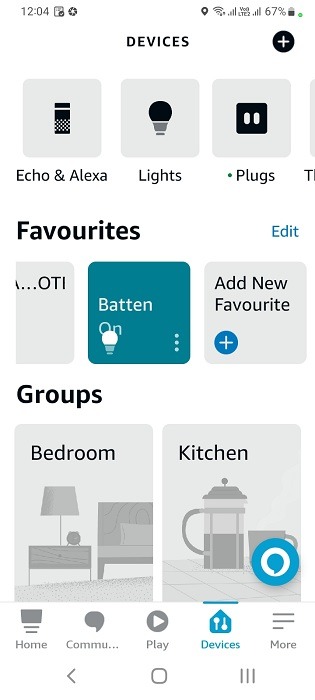
- However, you can more easily view advanced settings for the concerned batten under Lights category.
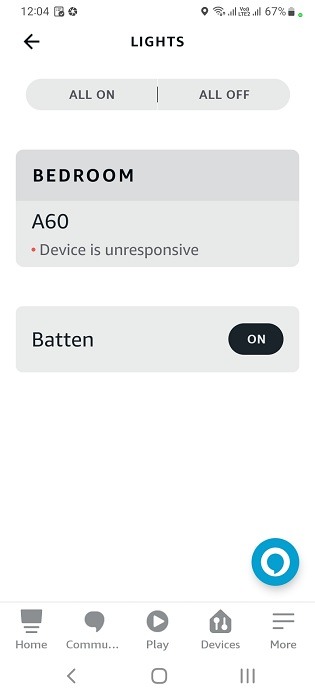
- You can also add your batten to the Quick Actions menu of Alexa. This means all your batten settings can be controlled from a single point.
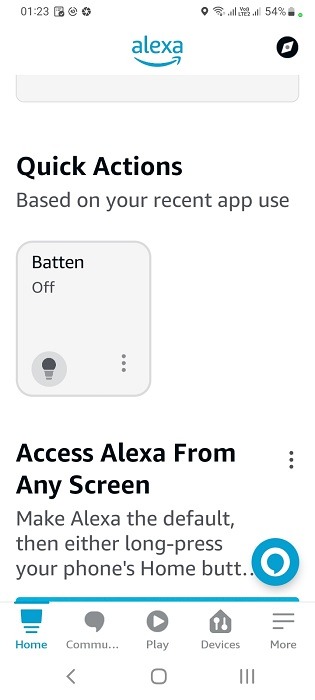
- If you want, you can change your batten name to anything else you want. Alexa will recognize the edit on your device name change.
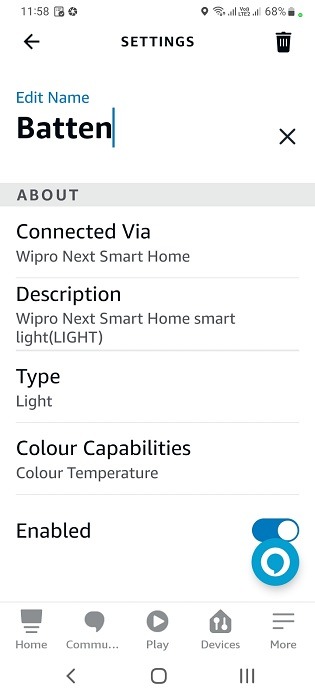
- You can now use Alexa to control brightness, power on/off and colors of the newly added batten. You can also create a routine or schedule for every single day so that you don’t need to remember your settings.
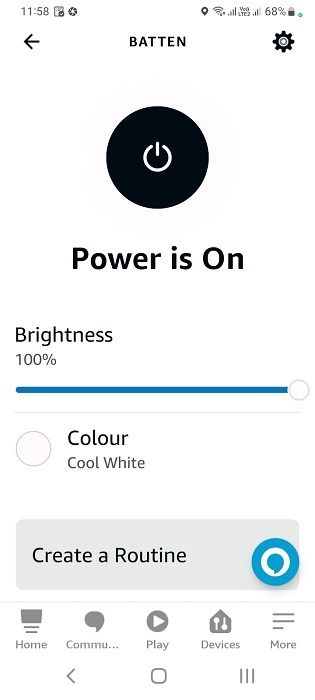
- A standard smart batten should generally support R-G-B modules, so it has many shades and colors such as warm white, cool white, daylight white, and so forth. Choose any device color during the day and schedule the light’s shades throughout your day depending on your mood and activities.
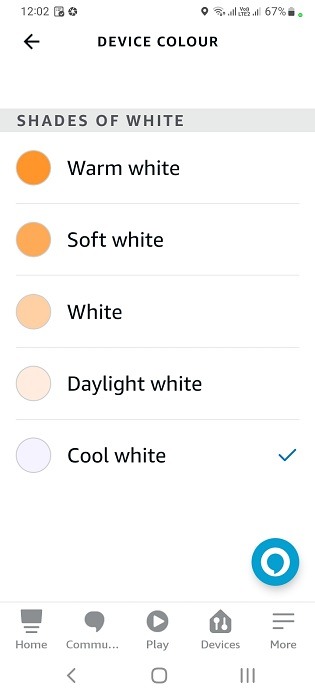
Use voice to control the various batten settings. Make sure Alexa is in listening mode with the blue lights spinning (but not for too long.) Some of the voice commands that can be used with a batten are:
- “Alexa, turn the batten on/off.”
- “Alexa, increase the batten’s brightness to 100 percent.”
- “Alexa, change the batten’s color to warm white.”

Connect Wi-Fi LED Battens to Google Home
It is easy to connect a Wi-Fi LED batten with Google Assistant in Google Home app on Android/iOS. First ensure that the Nest Mini or other Google Home speaker is having four white lights after you say, “Hey Google.” This would indicate that the speaker is in listening mode. If the white lights are stuck for some reason, you can unfreeze them using the techniques described here.
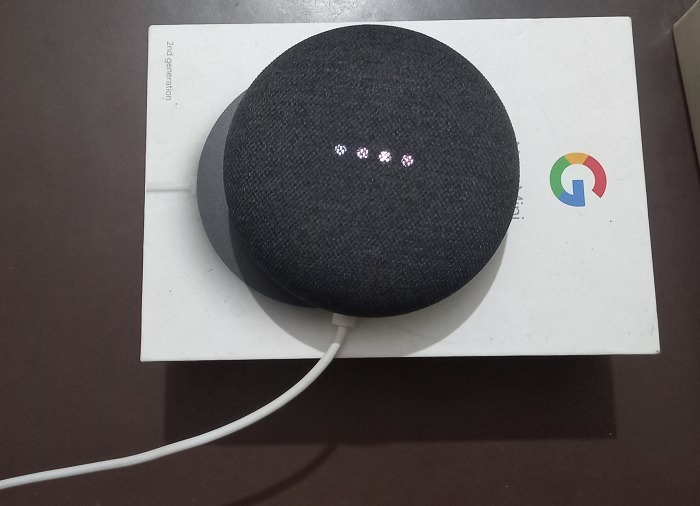
- Go to Google Home app’s home screen and click the “+” button to add new devices.
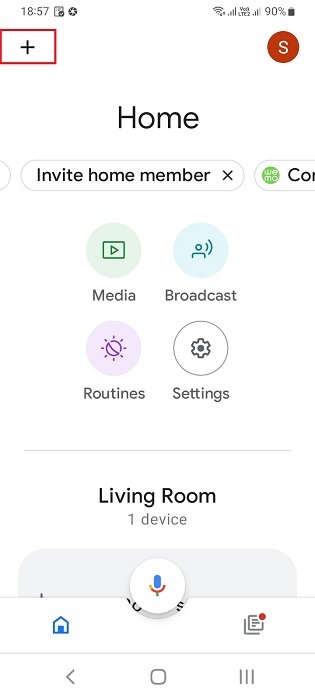
- Click “set up device” under “Add and manage” to add a new device.
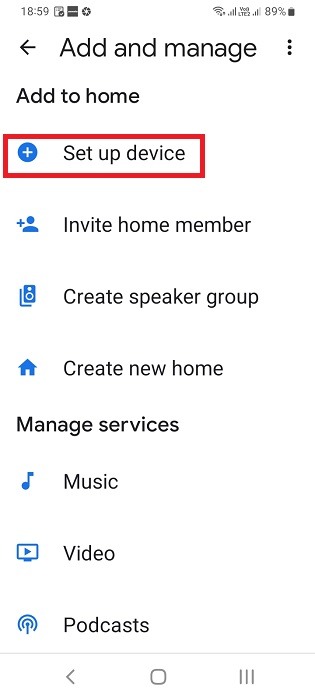
- Choose the “Works with Google” option under device setup.
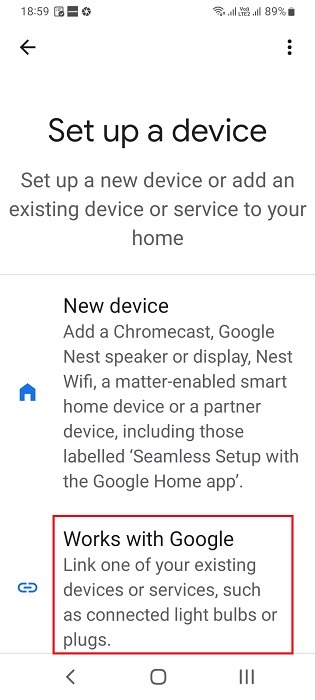
- Search the required app or service for the batten in the search menu. In the following example, the linked app was already available.
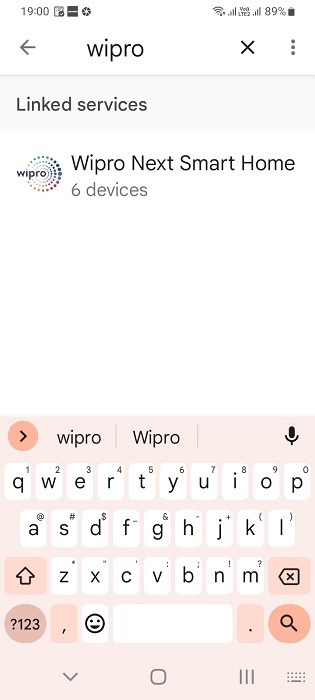
- The app must connect to your Google account which requires a bit of authentication exchange. Refer this guide for full and complete details.
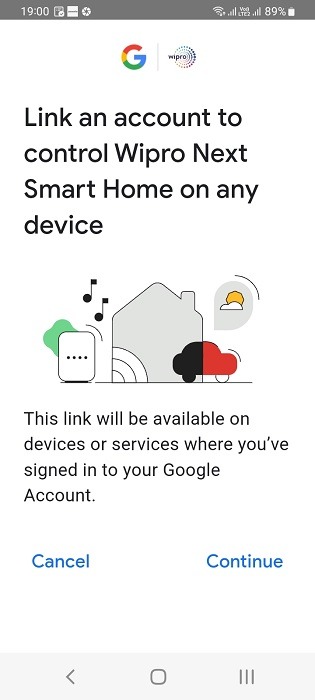
- Once the batten is visible, you can turn it “on” in the Google Home app. You can turn it off right here.
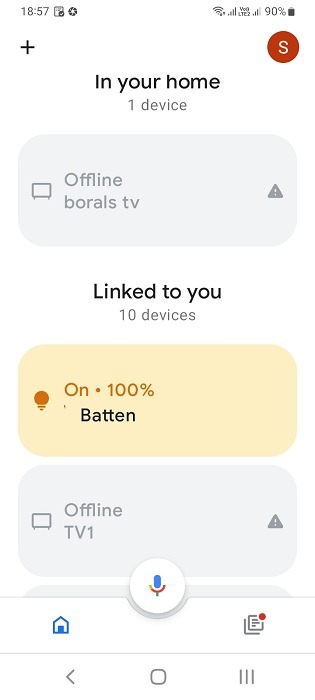
- Long press the batten menu to go inside and use its sliders to adjust the brightness and colors as needed.
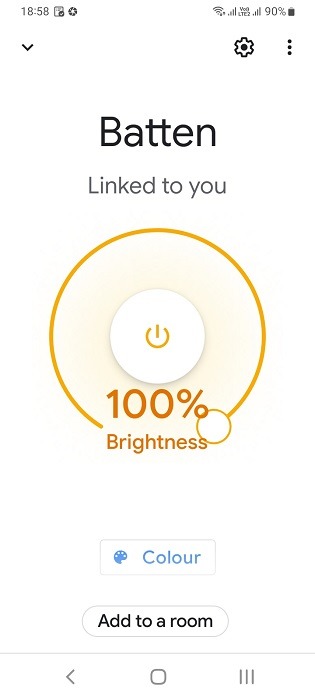
In the following example, we chose the candlelight color combination for the batten which is good for readability.
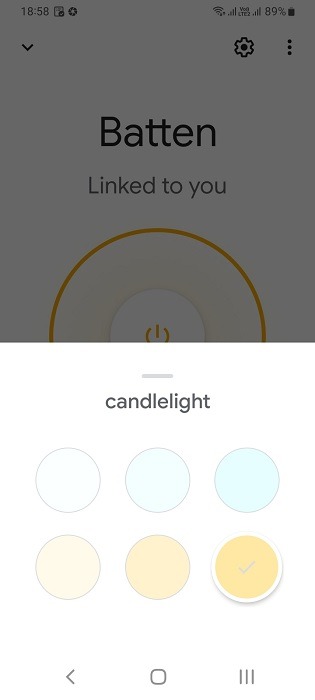
As shown here, the batten is in candlelight mode, which can be easily controlled from Google Home app.

You can also use voice-based commands with Google Assistant on Google Home/Nest Mini speakers:
- “Hey Google switch the batten on/off.”
- “Hey Google, decrease the batten’s brightness to 50 percent.”
- “Hey Google, change the batten’s color to cool white.”
Frequently Asked Questions
What are the best smart LED batten lights?
Some of the best smart LED batten lights are produced by Philips, Wipro, Tuya Smart, and Brandon Lighting.
Do LED battens get hot?
LED battens may receive some localized heat but it’s not due to the incandescent gases which happens to be the case with fluorescent tubes. The heat is dissipated more quickly which allows you to use LED battens continuously.
Which is better: LED batten or LED tubelights?
LED battens are more eco-friendly compared to LED tubelights as they significantly reduce energy consumption. Unlike conventional tube lights, LED batten lights don’t use mercury, and ultimately produce less heat and consume less electricity.
Get the best of IoT Tech Trends delivered right to your inbox!







