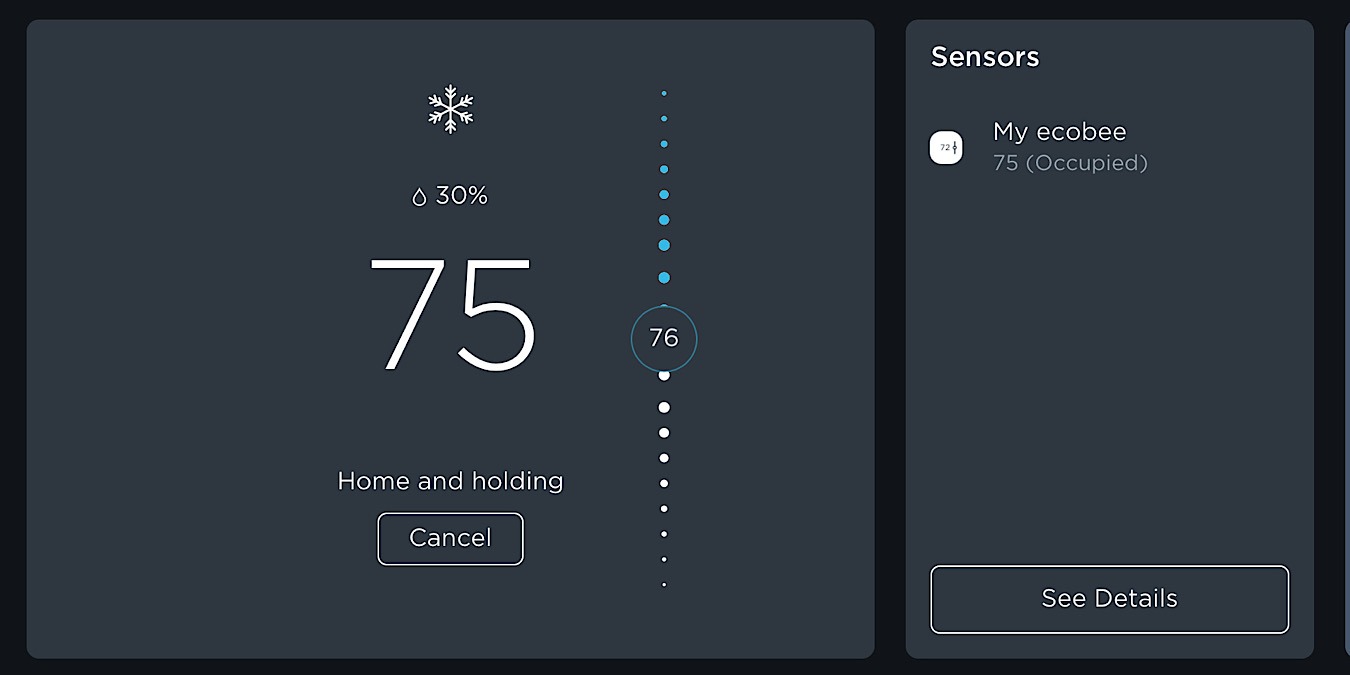
Perhaps the most beneficial feature of a smart thermostat is that you can control it with Alexa, Apple HomeKit, or Google Assistant. The Ecobee SmartThermostat with Voice Control happens to connect to all three voice assistants. The following instructions will help you set up your new Ecobee smart thermostat with the Alexa, Apple, and Google assistants.
Note: this tutorial assumes you already have the thermostat installed and working but without voice assistants. To learn a little more about Ecobee thermostats, read our overview.
Install Ecobee App
If you haven’t already, you’ll need to install the Ecobee app on your mobile device. You can download it from Google Play or the Apple App Store. This tutorial will show instructions for the iOS and iPadOS apps.
As you can see in the image below, any devices you have already added to the Ecobee app will show up. To add the SmartThermostat, click the plus sign in the circle in the upper-right corner.
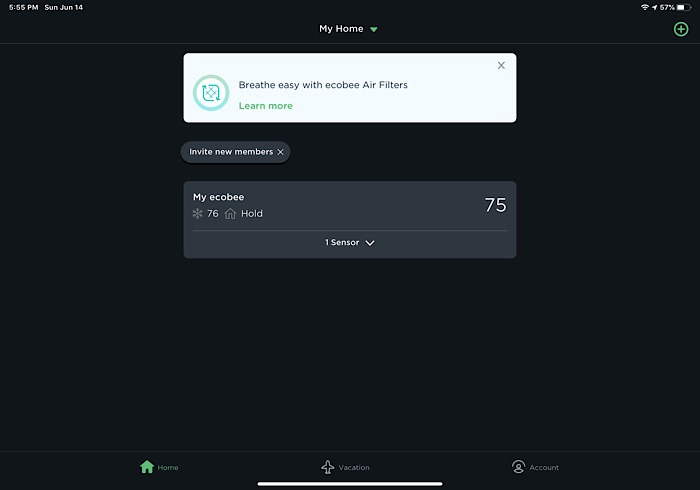
This will bring you to the Home screen that shows all the information related to your SmartThermostat. You can control your thermostat from here if you wish and don’t even need voice assistants. If you’d like to add them, though, read on.
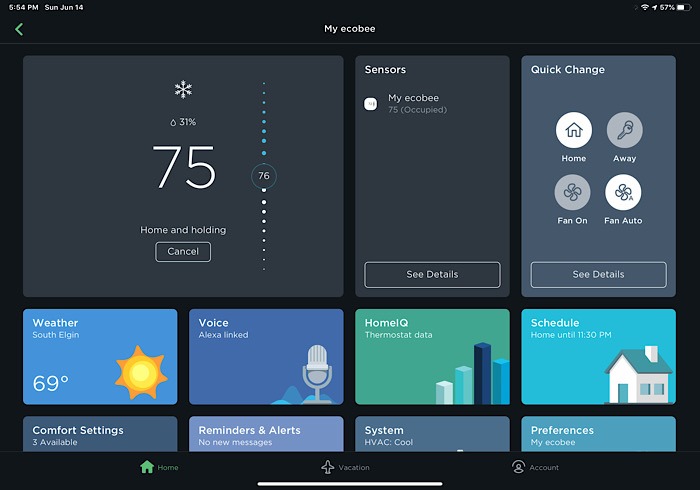
Adding SmartThermostat to Alexa
Alexa is already built in to the Ecobee SmartThermostat with Voice Control. Naturally, this makes it the easiest voice assistant to add.
Click the box on the Home screen that shows “Voice.” It’s a little misleading, as you can’t access all the voice assistants here, only Alexa.
After clicking on it, it will ask you to sign in to your Amazon account.
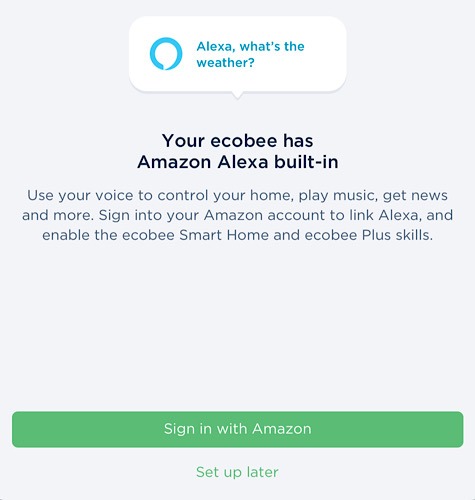
After you sign in to your account, you will be asked to say, “Alexa, Discover Devices.” The app will connect your SmartThermostat to Alexa. Then click, “I’ve said it.”
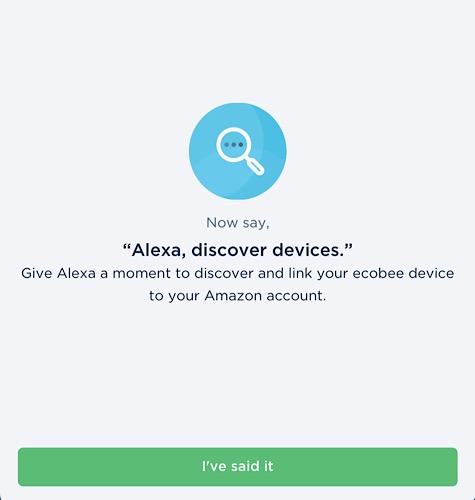
This will take you to a screen where you can set up Alexa further. You can select the volume, connect to Bluetooth devices, and even connect to your Spotify account.
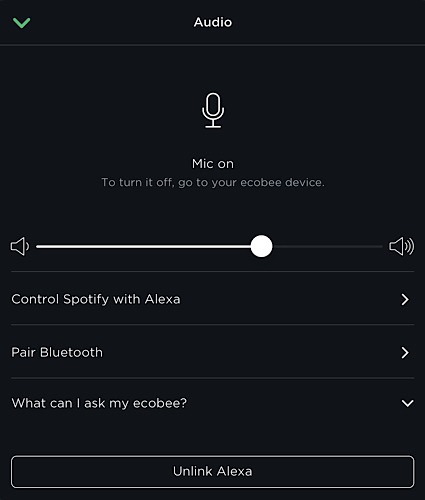
Now that you’ve connected, your Ecobee SmartThermostat acts much like an Amazon Echo. Not only can you ask it to control your thermostat, but you can also ask the weather and even play music, either through Spotify or through your Amazon account.
Adding SmartThermostat to Apple HomeKit
To add the SmartThermostat to your Apple HomeKit, make sure you have already set up the Home app on your mobile device.
From the Home screen in the Ecobee app, click on the “Account” button on the lower-right corner. Click on “HomeKit” under Integrations.
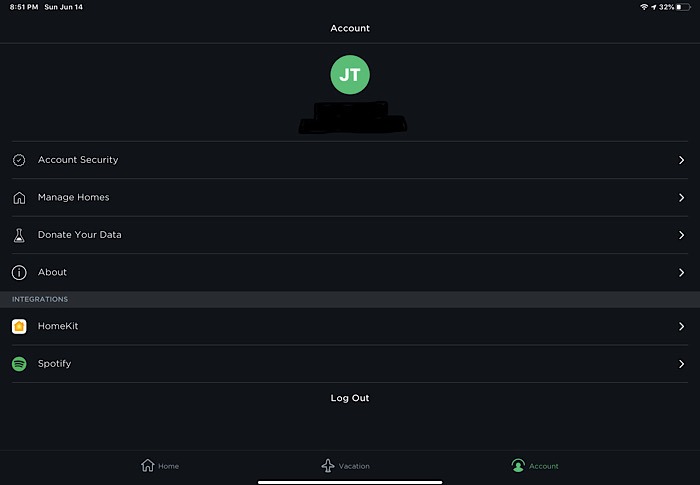
This takes you to a screen that shows your Homes and Rooms that you have added to HomeKit. Look toward the bottom center of the screen and make sure “Add Thermostat” is highlighted, then click “Select.”
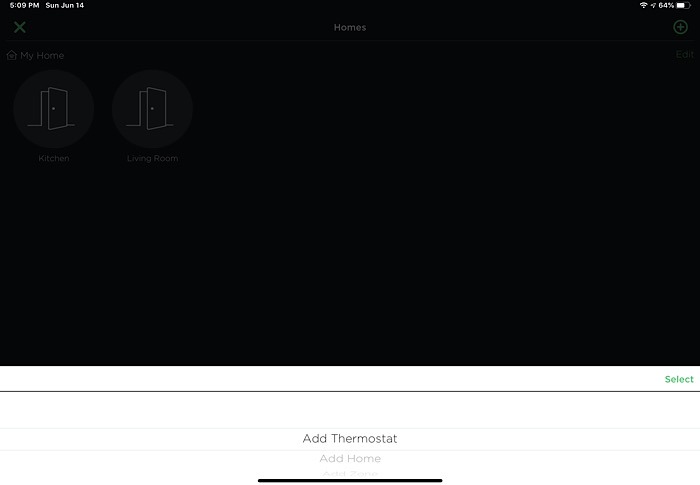
At this point the Ecobee app connects to HomeKit. It asks you to click the button to say “Hi.” You don’t really need to say it – just click the button. It will show you a message on the thermostat so that you know it’s connected.
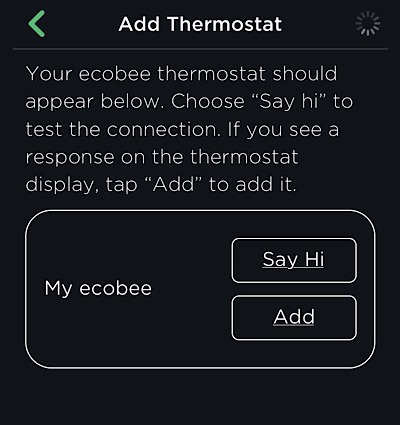
Click “Add,” and the thermostat will show a code.

Aim the camera of your mobile device at the code on the thermostat, and it will scan it and then connect.
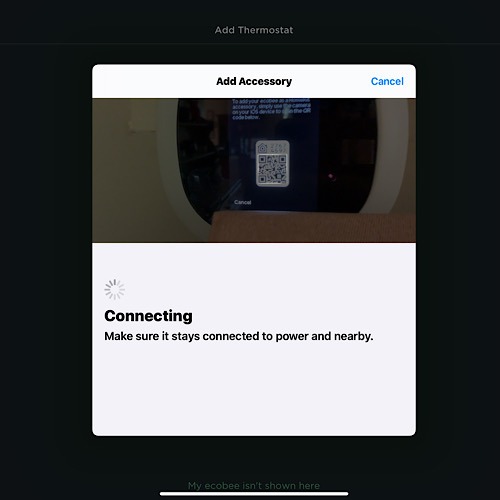
You’ll get a confirmation message on the thermostat letting you know that you have indeed connected to HomeKit. Now you can use Siri to control your thermostat.
Adding SmartThermostat to Google Assistant
While at one point it wasn’t easy to add Ecobee thermostats to Google Assistant, they have changed that. It’s now nearly as easy as adding it to Alexa. It’s certainly easier than adding it to Apple HomeKit, and that’s a very odd position for an Apple product.
Open the Google Home app and choose the “home” you want to add the SmartThermostat to. If you have never added devices or to it, it will ask if you’d like to add one.
After confirming that you would, it will show you some ready options, including the Ecobee. This is also the screen it will show if you have added some devices before. Click on the Ecobee option.
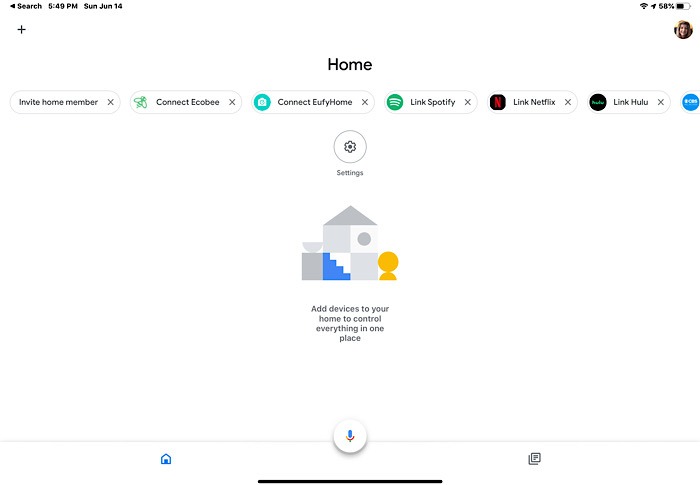
A list of Ecobee devices in our home will be shown.
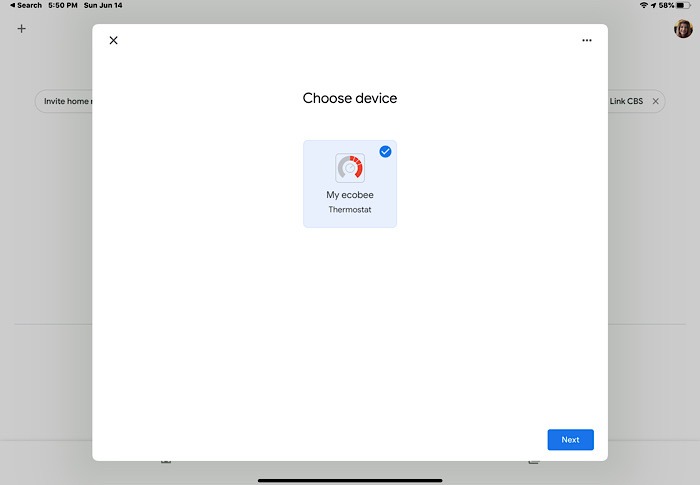
Select the SmartThermostat, then the home and room where it is located. You will also need to sign in to your Ecobee account.
You will then see the SmartThermostat in your list of devices.
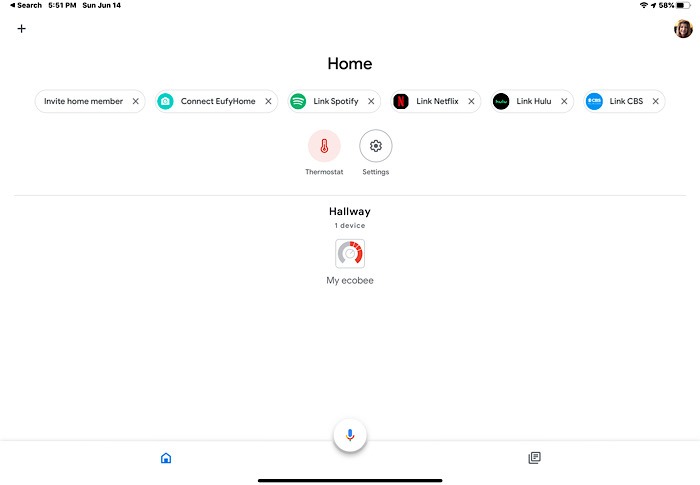
If you click on the device in the listing of devices, it will open and allow you to control it if you choose not to do so via your voice.
Other Assistants
The Ecobee SmartThermostat with Voice Control also works with other assistants than the big three. It works with Microsoft Cortana, for one. While I have not connected to it, it appears to connect close to the same as Google.
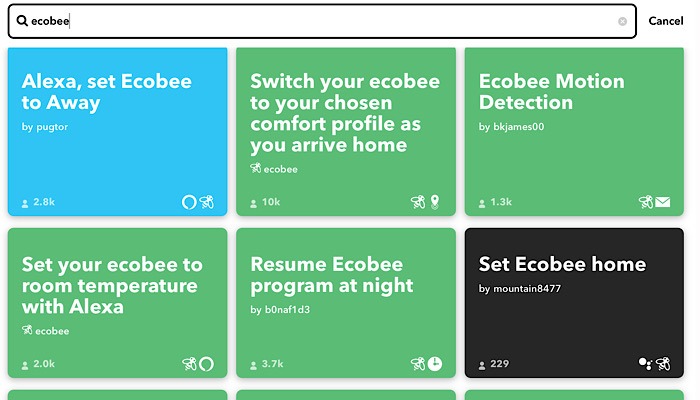
You can also connect to IFTTT, Wink, and SmartThings as well. IFTTT could be used in conjunction with the voice assistants or alone. Just a very few of the possible IFTTT options you can add for the Ecobee are shown above. I stopped counting at 100.
You may want to use SmartThings if you have several different smart home devices that don’t use one unified hub. I discounted Wink right away, as it doesn’t even include the newer Ecobee SmartThermostat model and has outdated instructions.
If you decide to add your Ecobee SmartThermostat with Voice Control to Alexa, read our article on how to make use of Alexa Routines.
Get the best of IoT Tech Trends delivered right to your inbox!







