
Self-isolation and social distancing is stressful for everyone, but it’s particularly challenging for those who provide care to vulnerable friends, family members or neighbors.
You’ll learn in this article how to set up an early-warning system using Samsung SmartThings. With this system in place, you’ll receive a smartphone notification as soon as SmartThings detects any suspicious activity or out-of-character behavior.

By the end of this tutorial you’ll be receiving notifications if your vulnerable friend, family member or neighbor doesn’t get out of bed at their usual time, is late taking their medication, hasn’t eaten anything all day, or is showing any other signs of worrying behavior.
Before we start
If you’re going to set up SmartThings notifications, then your vulnerable friend, relative or neighbour will need to have set up a SmartThings network.

To create this system of push notifications, you’ll require access to the person’s SmartThings account, so you’ll need to ask for their username and password if you don’t already have it. Finally, you’ll also need to install the SmartThings classic app on your smartphone or tablet.
Note: before implementing any of the following techniques, you should ensure your friend or family member fully understands the information you’ll be gathering, and how you plan to use it. Even if you have their best interests at heart, no one wants to feel watched in their own home!
Creatures of habit: monitor their daily routine
If you know a person’s routine, then any dramatic deviation from that routine can indicate that something’s wrong. For example, if it’s 10AM and motion sensors suggest your early-rising friend still hasn’t gotten out of bed yet, then you may want to give them a call.
If you’ve set up one or more motion sensors, then you can use Samsung’s Daily Routine smart application to check that this person is following their expected routine.
You can also use open/close sensors to check that they’re opening certain cabinets and drawers, which can be useful for confirming that they’re eating enough, taking their medications at the correct time, or that they’re getting out into their garden for some much-needed exercise and fresh air.
To install the Daily Routine smart app:
- Launch the SmartThings mobile application.
- Select the “Marketplace” tab.
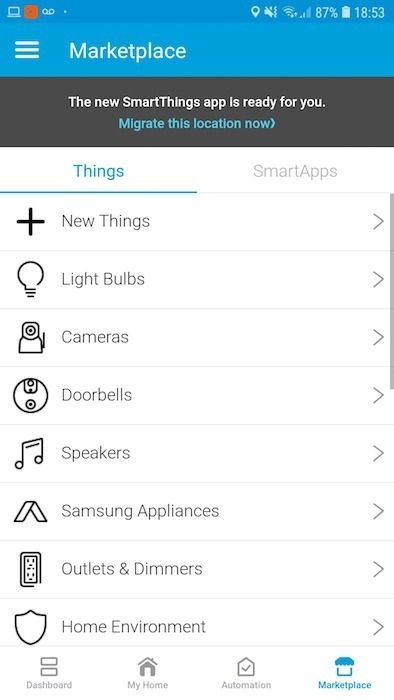
- Make sure “SmartApps” is selected.
- Tap “Wellbeing.”
- Select “Smart Care – Daily Routine.”
- Read the disclaimer, and if you’re willing to proceed, then tap “Accept Terms -> I agree to these terms.”
- In “Name,” enter the name of the person you want to monitor.
You can now monitor this person’s movements in one or both of the following ways:
1. Monitor a room using motion sensors
If a room contains one or more motion sensors, then you can monitor when the person enters this room:
- Tap “Where.”
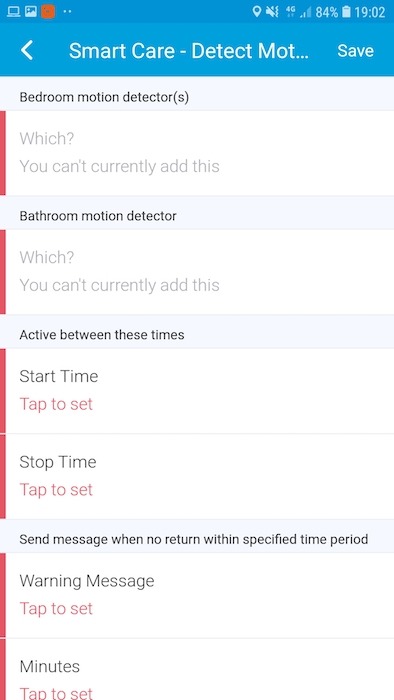
- Select the room where you’d expect to see movement at a particular time – for example, the hallway outside the person’s bedroom in the morning or the kitchen around breakfast, lunch and dinner.
- Use “From what time” and “Until what time” to specify the period you’d typically expect to see movement in this room.
2. Monitor a door or cabinet
If you’ve mounted an open/close sensor on a drawer, cabinet, door, or anything that has a hinge mechanism, then SmartThings can notify you if this sensor hasn’t been triggered as expected:
- Tap “Which?”
- Select the sensor(s) that you want to monitor.
- Use “From what time?” and “Until what time?” to specify the period you’d typically expect some interaction with these sensors – for example, opening the kitchen cupboard to make lunch between 12PM to 1PM or opening the bathroom cabinet to take their medication before heading to bed.
Get notified on your smartphone
Once you’re happy with the information you’ve entered, tap the “Phone number” field and then enter your mobile phone number.
To start monitoring these events and receiving alerts to your smartphone, give the “Save” button a tap.
Monitor for slips, trips and falls, with Smart Care
If you’ve set up a motion sensor in the bathroom and a sensor in the bedroom, then you can use Detect Motion to make sure your loved one makes it back into bed safely. This smart app registers the person going into the bathroom in the middle of the night and notifies you if they don’t return to the bedroom within a reasonable amount of time.
- In the SmartThings mobile app, navigate to “Marketplace -> SmartApps > Wellbeing.”
- Tap “Smart Care: Detect Motion.”
- Read the disclaimer, and if you’re willing to proceed, then tap “Accept Terms -> I agree to these terms.”
- Tap “Bedroom motion detectors” and select the bedroom sensor that you want to use.
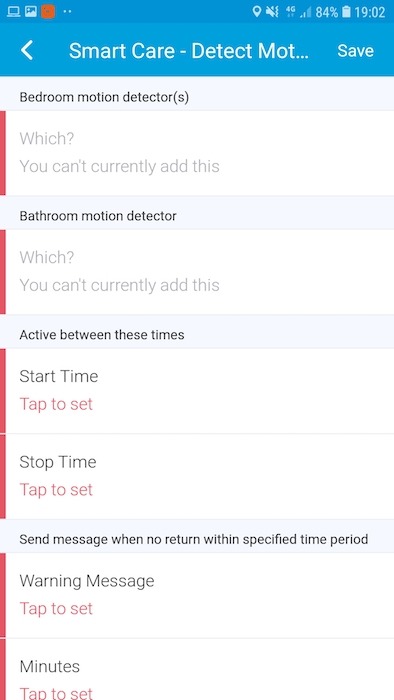
- Tap “Bathroom motion detectors” and select the motion sensor that you’ve placed in this person’s bathroom.
- Use the “Start Time” and “Stop Time” fields to specify the period of time when this person is typically in bed.
- Tap “Warning message” and type the message you want to receive if this person hasn’t made it back into bed within the given time frame.
- Tap “Minutes” and specify how long SmartThings should wait before notifying you that this person hasn’t gotten back into bed. To avoid false positives, you should be generous with the time frame, particularly if the person in question suffers from mobility problems.
- Tap “Phone” and then enter your mobile phone number.
- Once you’re happy with how you’ve set up the app, tap “Save.”
Set up a medicine-reminder app
Does the person you’re concerned with take medication?

By adding an open/close sensor to the cabinet, drawer or container where they keep their medication, you can check that they’re taking their tablets at the correct time.
If the person is late taking their medication, then the Medicine Reminder smart app can make sure you know about it!
- Launch the SmartThings mobile app and navigate to “Marketplace -> SmartApps -> Wellbeing.”
- Tap “Medicine Reminder.”
- Tap “Where” and select the open/close sensor you want to monitor.
- In “Time,” enter the time when this person should take their medication. Rinse and repeat if they need to take medication multiple times a day.
- If lack of activity on the open/close sensor suggests that this person has forgotten to take their medication, then Medicine Reminder will generate a push notification. Tap “Phone Number” and then enter your mobile phone number.
- It’s easy to lose track of time, so you typically won’t want to receive a notification if someone is five minutes late taking their medication. To give this person some leeway, tap “Minutes” and then enter a reasonable value. Note that if you don’t provide your own value, Medicine Reminder will default to 15 minutes.
- When you’re happy with the information you’ve entered, tap “Save.”
Note that if the person in question is comfortable with technology, then it may be easier to send them the push notification so they get a reminder to take their medicine.
Get notified about dangerous drops in temperature
If you’re concerned that a friend, relative or neighbor may be sitting in a cold house, then “It’s Too Cold” can notify you if the temperature drops below a certain threshold.
- In the SmartThings app, navigate to “Marketplace -> Climate Control.”
- Tap “It’s too cold.”
- Tap “Which” and select the sensor you want to monitor. Remember that Multipurpose sensors can also measure the temperature!
- Tap “Temperature” and enter the threshold you want to use.
- Tap “Send a push notification -> Yes.”
- Select “Send a Text message” and then enter your mobile phone number.
- If this person’s smart-home network features one or more heaters, you can activate their heater remotely by tapping “Turn on a heater … ” and then choosing a heater from the list.
When you’re satisfied with the information you’ve entered, tap “Save.”
Have they left the front door open?
If you’ve added an open/close sensor to any door or window, then the “Something Left Open” app can notify you if it’s left open for a significant period of time:
- In the SmartThings app, navigate to “Marketplace -> Energy Management.”
- Tap “Something Left Open.”
- Select “Something is left open” and select all the open/close sensors you want to monitor.
- Tap “For this many minutes” and specify how long this sensor should be left in an “open” state before SmartThings generates an SMS notification.
- Tap “Message text” and type the message you want to receive as part of your SMS notification.
- Select “Phone Number” and enter your smartphone number.
- Tap “Save.”
Now you’ll receive a notification if this door or window is left open for longer than the specified amount of time.
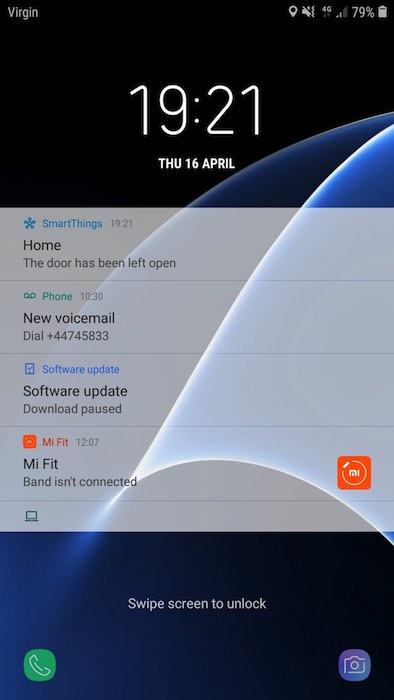
By installing the five smart apps mentioned above, your early warning system can send you early warning notifications about any concerning behavior that may indicate your loved one is experiencing a problem at home. In addition, you can also get weather, pollen and air quality warnings prior to leaving home right on your smart phone.
Get the best of IoT Tech Trends delivered right to your inbox!







