
How many times have you been out and about and realized you should have brought your umbrella after all? Or,perhaps you’ve been halfway to work when your allergies flare up, and you didn’t remember to bring your hayfever tablets.
Ready for Nature is a smart app that combines weather data with the SmartThings Multipurpose sensors in your home. Multipurpose sensors can monitor a range of activities, including open/close events if you mount the sensor to a door or window. By monitoring door open/close events, Ready for Nature can notify you about any rain that’s heading your way, so you have one last chance to grab your coat before leaving the house!
If you’re based in the United States, then Ready for Nature can also warn you about the pollen count and air pollution levels. While you’re exposed to more pollen and pollution when outdoors, it can also be useful to receive these warnings every time you open a window.
By monitoring the doors and windows throughout your home, Ready for Nature can help you stay safe, comfortable and dry when you leave the house and when you have to stay inside!
Installing a SmartThings app from code
The Ready for Nature smart app is distributed as code, which can be off-putting if the SmartThings marketplace is your go-to source of smart applications.
However, installing a smart app from code essentially just requires you to copy/paste ready-made code into the SmartThings Integrated Development Environment (IDE) which you can access via the web browser. You don’t need to understand or even read the code you’re using, so installing from code doesn’t require any programming experience.
The process of copying/pasting code and setting up a smart app manually may be slightly more time-consuming and complex than installing from the marketplace, but the process is exactly the same for all smart apps that are distributed as code. By mastering this process now, you’ll have access to a wide range of community-created SmartThings apps, giving you even more freedom and flexibility when creating your home automation network.
Set up the Ready for Nature smart app
To set up this smart application, you’ll need to copy the Ready for Nature code. Once you have this code copied to your clipboard:
- In your web browser, log in to the SmartThings IDE using either your Samsung account or your SmartThings account.
- Depending on how your smart home is set up, you may need to select “My Locations” and then select your smart home hub.
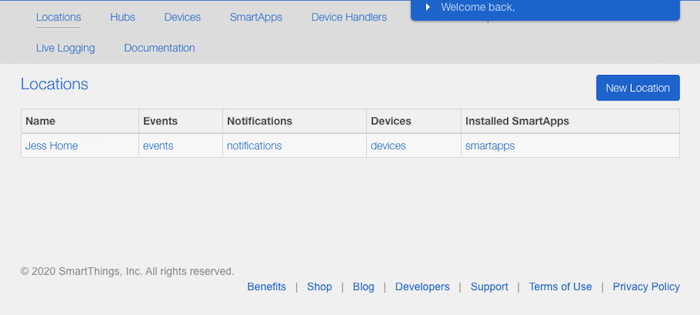
- In the toolbar, select “My SmartApps.”
- Select “New SmartApp.”
- Select the “From Code” tab.
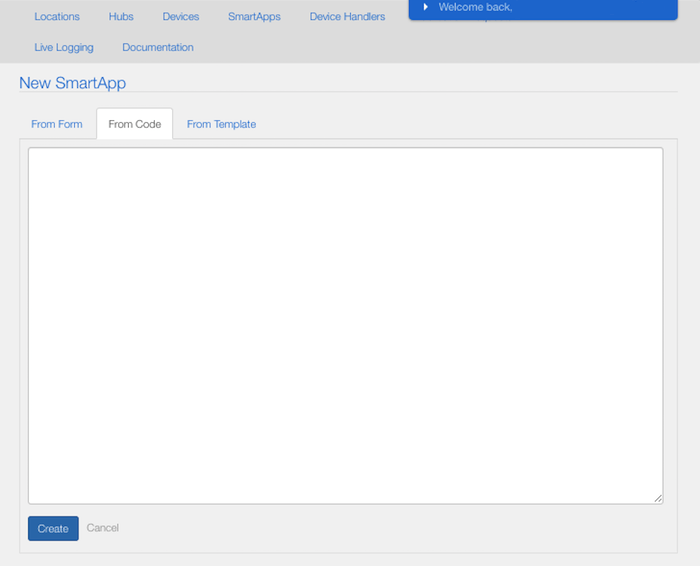
- Paste your code into the subsequent window and then click “Create.”
- Select “Publish -> For Me.”
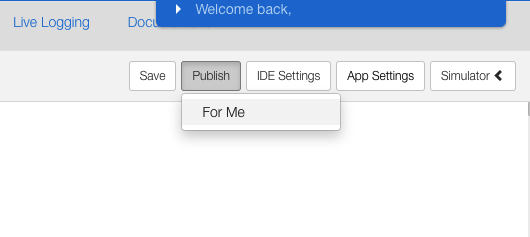
And that’s it! You can now access Ready for Nature via your SmartThings mobile app.
Haven’t set up SmartThings on your smartphone or tablet? Find out how to install the SmartThings classic mobile app.
Never get caught out again: Receiving weather warnings
On your smartphone or tablet:
1. Launch the SmartThings mobile app.
2. In the bar that runs along the bottom of the screen, tap “Automation.”
3. Tap the “SmartApps” tab.
4. Select “Add a SmartApp -> My Apps.”
5. Select “Ready For Nature.”
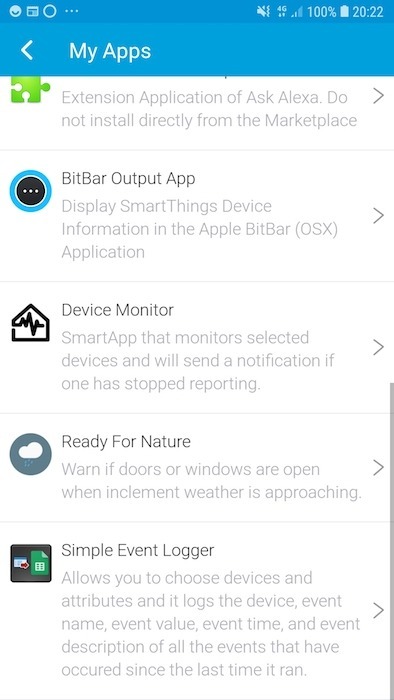
You can now configure the Ready For Nature app:
- ZIP code. By default, Ready for Nature monitors the weather in the location of your SmartThings hub. If you want to receive weather, pollen or pollution warnings for any other location, then you’ll need to specify a ZIP code.
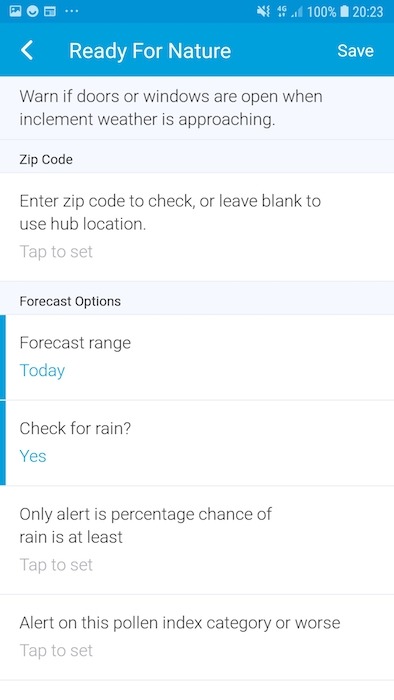
- Forecast range. You can monitor the forecast for the entire day or for the next hour only. Restricting your warnings to the next hour can be useful if you regularly pop outside for a short period of time – for example, walking your dog several times a day.
- Check for rain. Do you want to be notified when inclement weather is approaching? Tap this option and then select “Yes > Done.”
- Only alert if percentage of rain is at least. A one-percent chance of rain typically isn’t something you’ll need to worry about, so you can use this setting to ensure you will only receive a notification when the chance of rain passes a certain threshold.
- Alert on this pollen index category or worse. Are you one of the 50 million Americans who suffer from seasonal allergies? If you’re based in the U.S., then Ready for Nature can warn you whenever the pollen count is high.
- Alert on these pollen types only. Many people are only sensitive to a particular type of pollen, such as grass or tree pollen. Ready for Nature can notify you about specific pollen types, so your smartphone doesn’t end up flooded with notifications about pollen that doesn’t even affect you.
- Check air quality. If you’re based in the U.S., then Ready for Nature can alert you about any Air Quality Index warnings. Air Quality notifications do require you to generate an API key, so we’ll be covering this feature in the following section.
- Send a push notification. Ready for Nature generates push notifications that appear on your smartphone. To start receiving push notifications, tap “Send a push notification” and then select “Yes.” You can then enter your phone number in the “Send a text message to number” field.
- Include chance of rain in message. When Ready for Nature warns you about upcoming storms, it can also include the chance of rain in that warning. If you’ve enabled “Check for rain,” then it usually makes sense to include the percentage in your push notifications.
- Check whether these contacts are open. Tap this field and then select all the open/close sensors that you want to monitor. Now, whenever this sensor is activated, Ready for Nature will check the weather forecast and send you a push notification where appropriate.
When you’re happy with the information you’ve entered, tap “Save.”
Ready for Nature will now monitor all the selected sensors and issue you any relevant weather warnings when it seems like you’re about to step outside, or get some fresh air by opening a window.
Monitor air pollution: how to generate an API key
Are you concerned about air quality? Perhaps you have a health condition that’s triggered by high levels of pollution; maybe you live with a vulnerable friend or relative and want to ensure they take proper precautions when the air quality is poor, or maybe you simply want to avoid exposing yourself to high levels of pollution.
If you’re based in the U.S., then Ready for Nature can warn you about poor air quality. To access air quality information, we’ll need to generate a free API key and then add it to our SmartThings account:
1. In your web browser, head over to Air Now.
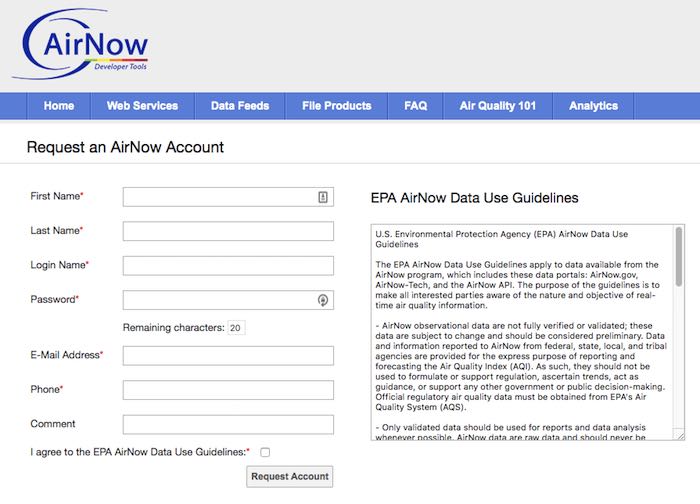
2. Complete the form and then click “Request account.”
3. Air Now will email a code to the address you provided; follow the instructions in this email to activate your account.
4. Log in to your Air Now account.
5. In the toolbar, select “Web service.” Copy your API key that should be displayed in the upper-right corner.
6. Log in to the SmartThings IDE.
7. In the toolbar select “My SmartApps.”
8. Select “Ready For Nature.”
9. Click the “App Settings” button.
10. Click to expand the “Settings” section.

11. Paste your API key into the “Value” field.
12. Click the “Update” button.
We can now tweak the Ready for Nature settings, so it will start generating air pollution warnings:
1. On your smartphone or tablet, launch the SmartThings mobile app.
2. Select the “Automation” tab.
3. Select “Ready For Nature.”
4. Tap “Check for air quality > Yes.”
5. Tap “Alert on this air quality or worse” and then choose the threshold where you want to start receiving warnings – for example, “moderate,” “unhealthy for sensitive groups,” or “hazardous.”
When you’re happy with your changes, click “Save.” Ready for Nature will now notify you when the air pollution is forecast to reach concerning levels.
Do you have any recommendations for smart apps you’d like us to cover? Let us know in the comments below!
Get the best of IoT Tech Trends delivered right to your inbox!







