
With the rise in IoT use, we are witnessing a demand for ready-made operating systems to support smart device development. Currently, the race is between proprietary versions such as IoT Plug and Play by Microsoft and open-source operating systems.
One such emerging open-source player is Fedora, which has a workstation that supports virtualization and containers. Fedora is also slated to release an Internet of Things edition called “Fedora IoT” in future.
Here is a review of the open-source product’s support capabilities for IoT and relevant installation details.
Status of Fedora IoT
At the moment, Fedora IoT does not exist and is only available as a pre-release download for a handful of systems.
According to the official website, Fedora IoT has so far been tested with Raspberry Pi 3 Model B/B, x86_64/aarch64 virtual machines, and 96boards Dragonboard 410c.
However, Fedora does not make any guarantees to the suitability and usefulness of the software. This means that you may experiment with and install the operating system, but it will not integrate with any of your IoT projects. A cursory look at the docs page reveals that many features are still waiting to be developed.
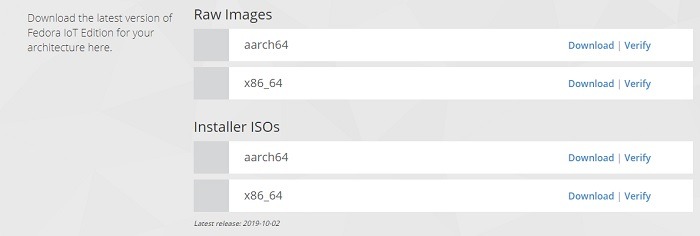
Even though a dedicated Fedora IoT operating system is a distant dream, Fedora’s Linux Workstation will support your IoT development goals if you can teach yourself how to use virtualization and containers.
It is also a very easy installation, and there are not too many steps. Follow the simple guide below to acquaint yourself with the application and you can start using it immediately.
Download and Installation
Visit the GetFedora link to download the Fedora application for your relevant operating system.
If you are using Linux, you can directly download the ISO file and start using it immediately. Mac and Windows PC users must first install an application called “Fedora Media Writer” as shown here. Later, Fedora Workstation can be burned on a 2GB USB drive.
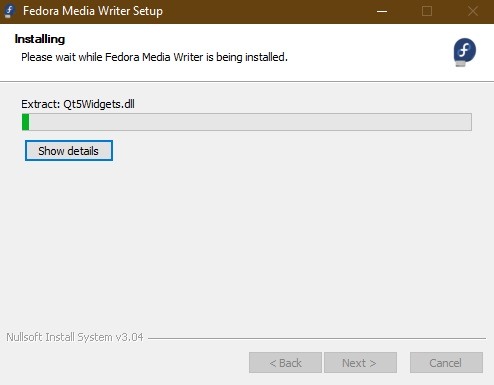
After installation, you can see an option for Fedora Workstation which you must select. There is also an option for Fedora Server.
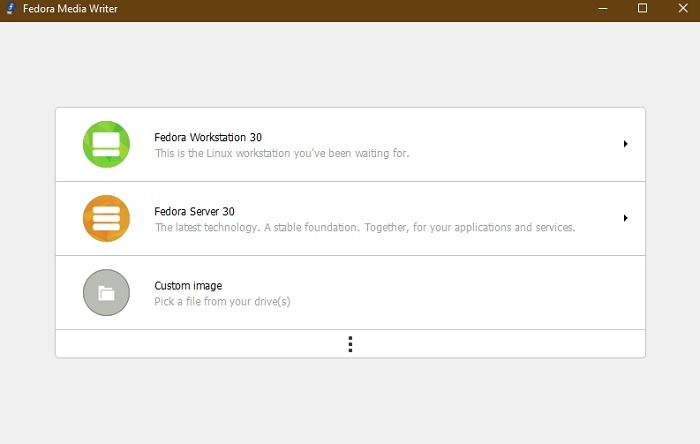
Once inside, choose the option to create Live USB for using the ISO format of the workstation. Linux users do not need to use a USB drive and can directly launch from their ISO images.
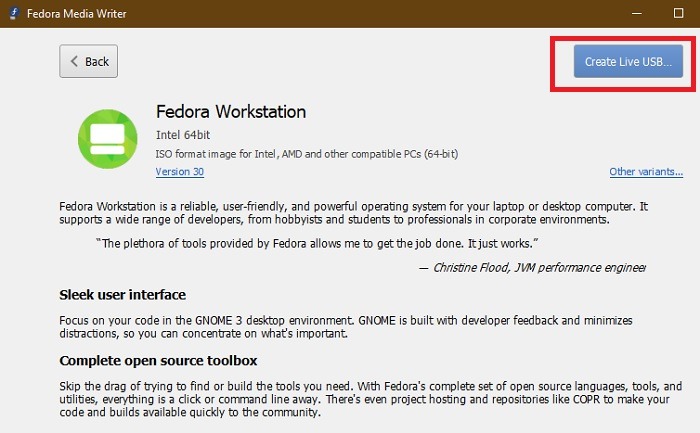
As soon as you insert a USB drive, the software will be ready for writing.
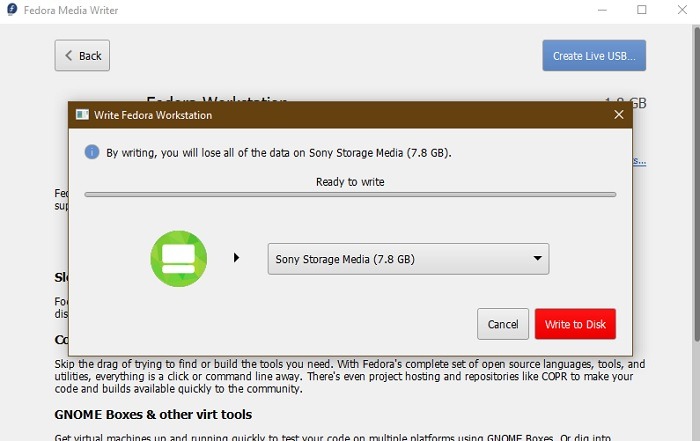
When the writing starts, you must wait for a while, as there is around 2 GB of data to be downloaded.
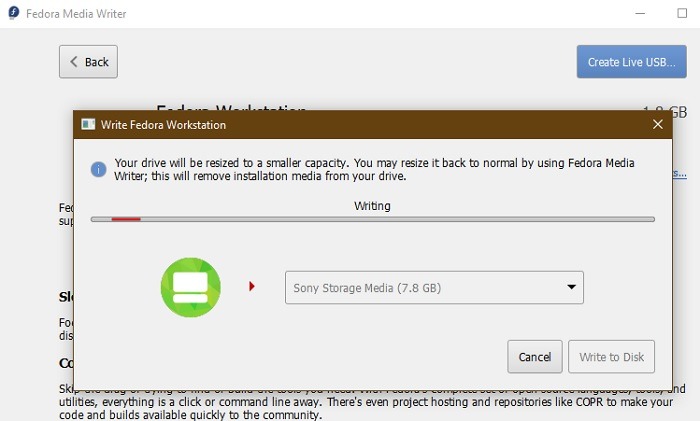
Once the installation completes, you can remove the USB drive. If you want to reset the USB drive at anytime, simply delete the downloaded image.
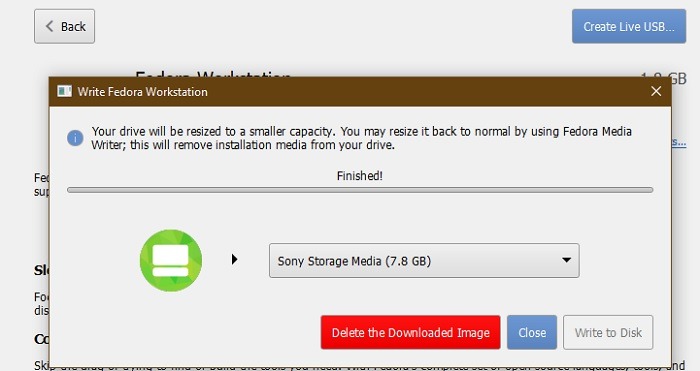
Booting with Fedora
In the next step, you need to boot from USB on your system. Mac users have to hold the Option key and use the macOS startup manager to look for any bootable content. Windows 10 users have to go to “Advanced startup” mode and select the “use a device” option.
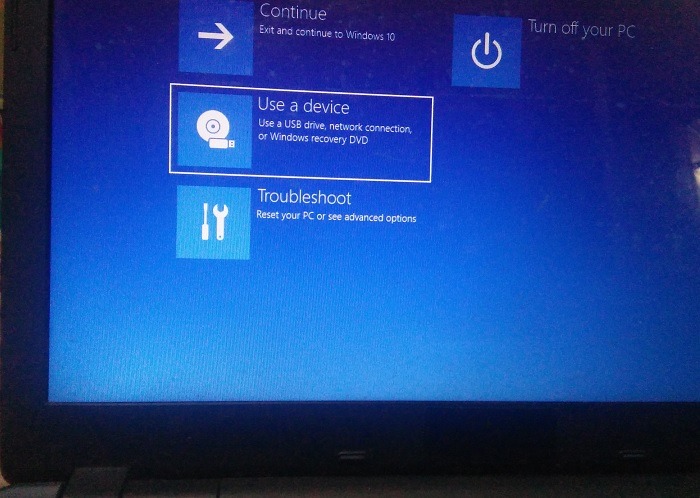
Select the USB drive in the next step.
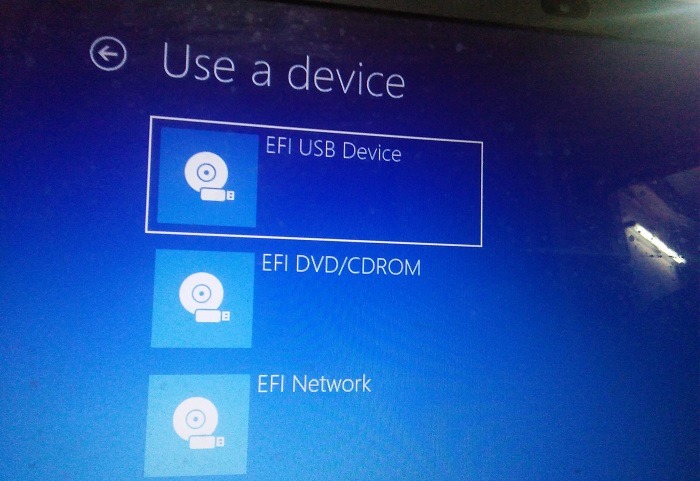
You will get the option to do a security check and start booting with Fedora Workstation. It will take a few minutes for the system to initialize and launch.
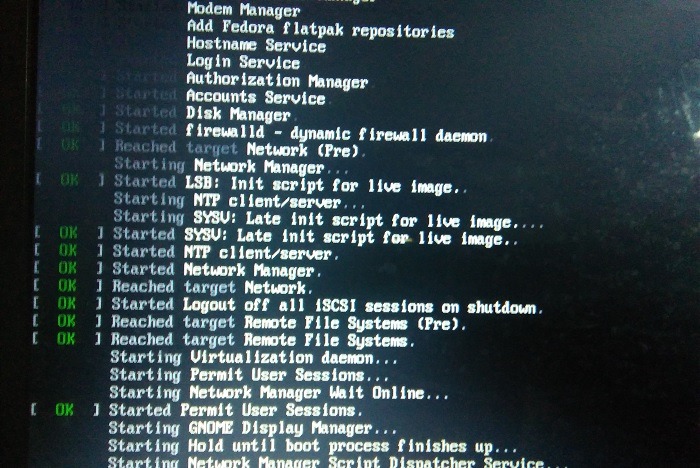
Working with Fedora
Working with Fedora is relatively easy if your booting is successful. For any possible errors, go back to “Troubleshooting,” which you will find in the previous step.
After booting, you can either run Fedora directly from your bootable USB or create a permanent hard drive on your PC, Mac, Raspberry Pi or other single-board computer.
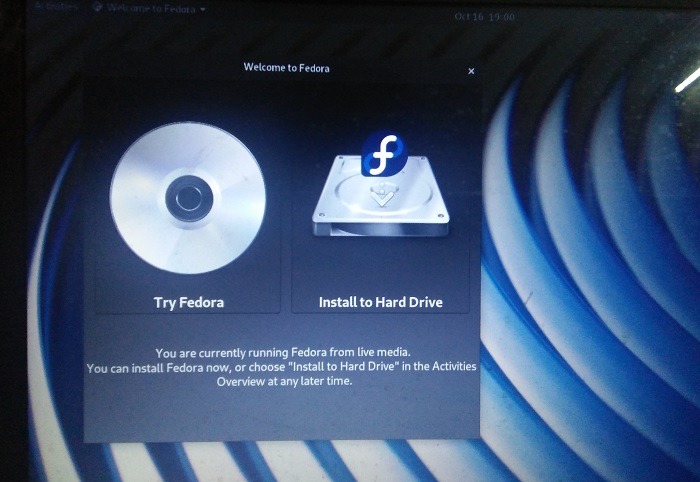
The Fedora homescreen is minimal and comes with a browser and essential files and applications.
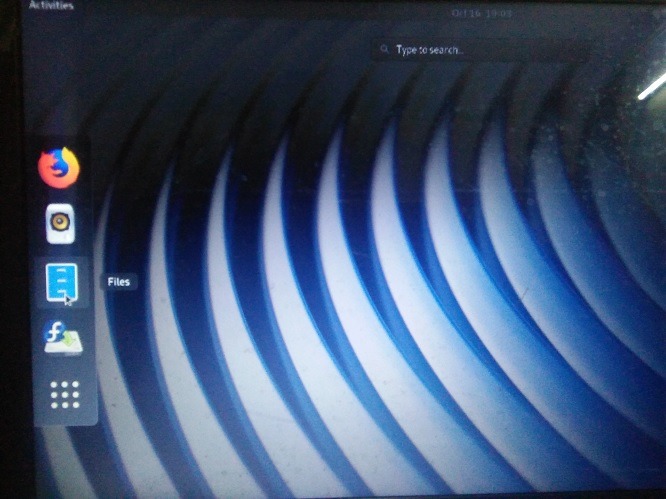
You can view the partitions and files and start using Fedora as a normal Linux OS.
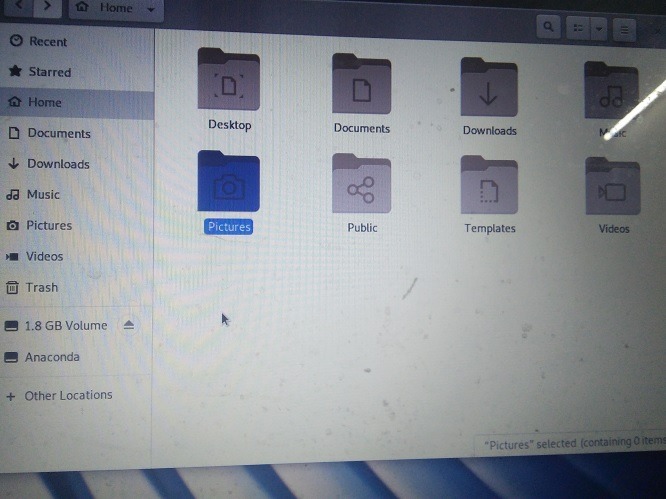
If you want to connect your IoT project with other devices, you will have to enter the server information. If you are using a Raspberry Pi or other device, it should directly connect with this new operating system. Of course, you can always have Fedora as an operating system for regular desktop use.
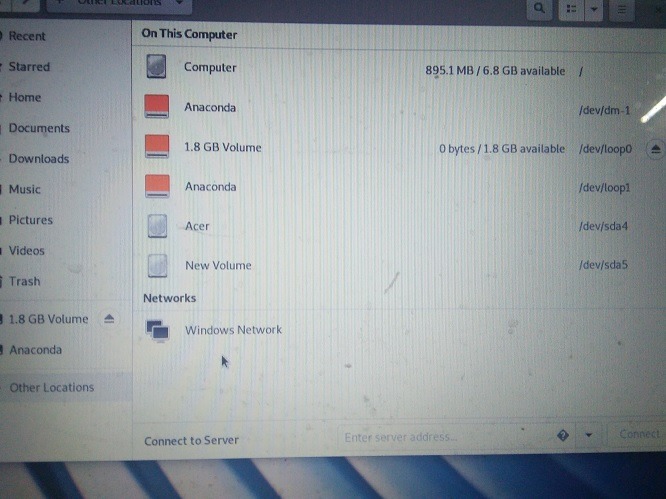
Final Verdict
While Fedora IoT is yet to materialize as a dedicated open-source IoT operating system, its workspace already offers a beautiful interface to start working with your IoT projects.
I would recommend using Fedora for IoT projects based on its quick installation, ease of use and lightweight interface. You can simply carry it on a USB drive and operate from any distant PC or Raspberry Pi computer.
Get the best of IoT Tech Trends delivered right to your inbox!







