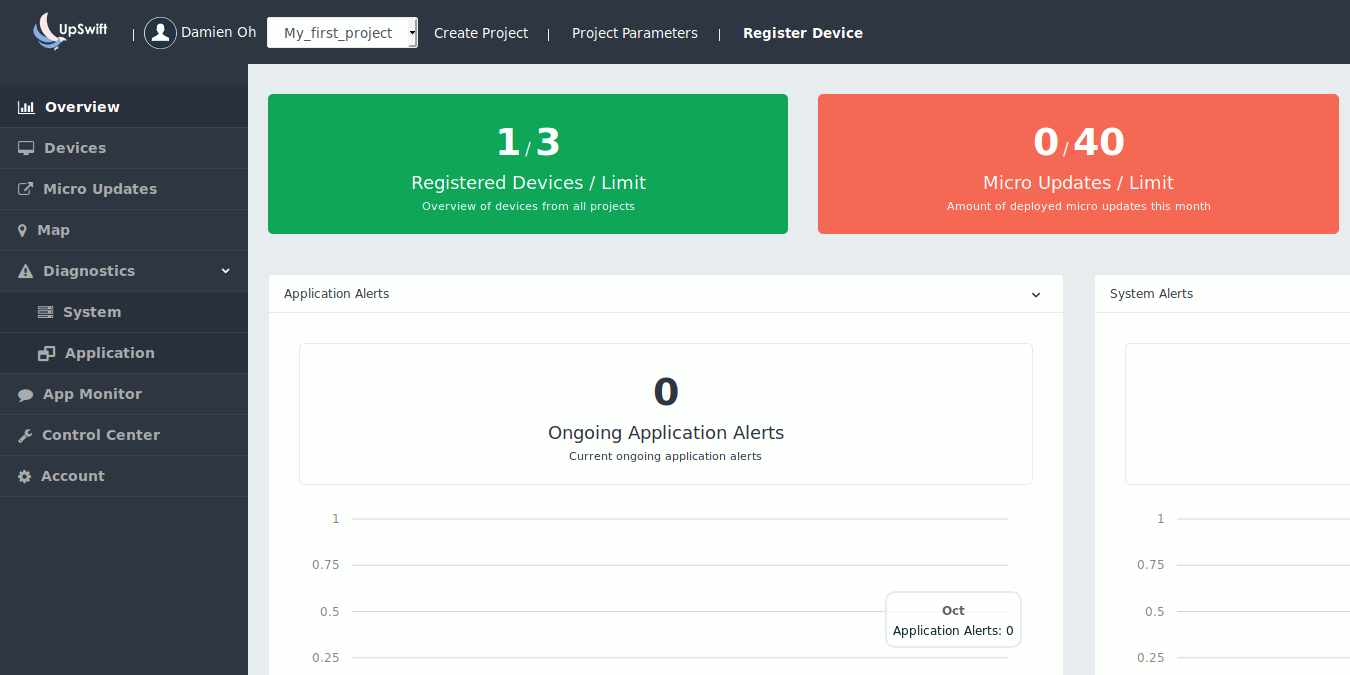
If you are developing only one IoT device, it is quick and easy to update and manage it. But what if you have 10, 50 or 100 devices ? Managing all of them suddenly becomes a hassle. This is where UpSwift comes into play.
UpSwift is a management software that allows you to control and manage your Linux-based devices remotely. All the connected devices are displayed in one dashboard, and you can easily manage all your devices at the same time.
Get Started
UpSwift currently only supports Linux-based devices. To get started, simply sign up for an account at the UpSwift website. It is free to sign up for an account, and the free plan allows you to connect up to three devices. This is good enough for you to try out the software. For up to ten devices, they have different price plans for different needs.
Once you are in the Dashboard, click on the “Create Project” button to start your first project. Fill in the Project name, communication cycle and log file cycle.
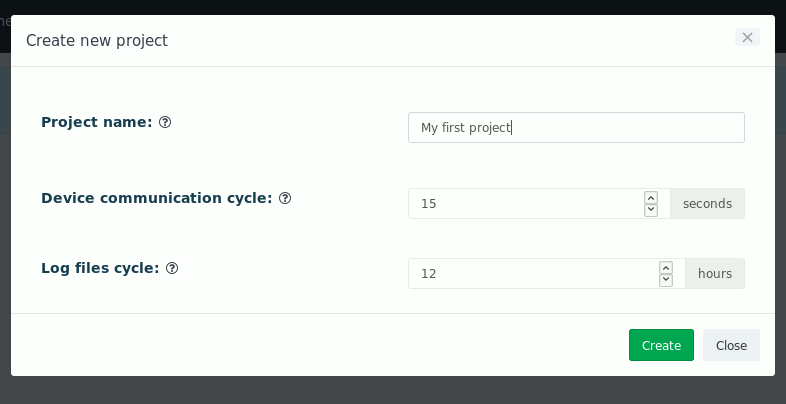
After you have created your project, click the “Register Device” link. A popup will show up with a command for you to run on your device. A few things to note: you need to run the command as root, and your device must have systemd installed.
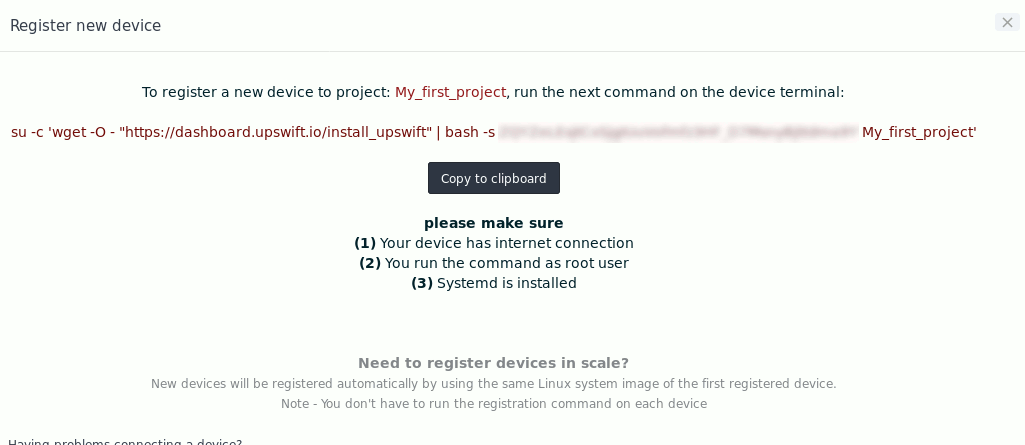
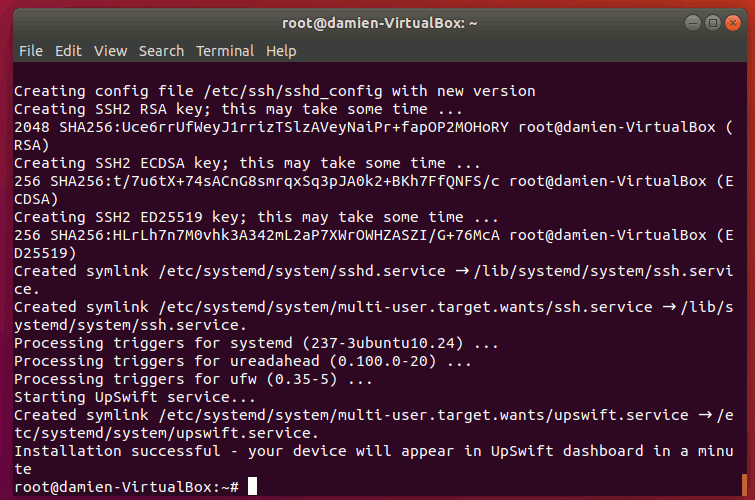
Soon after, you will see your device appear on the UpSwift dashboard.
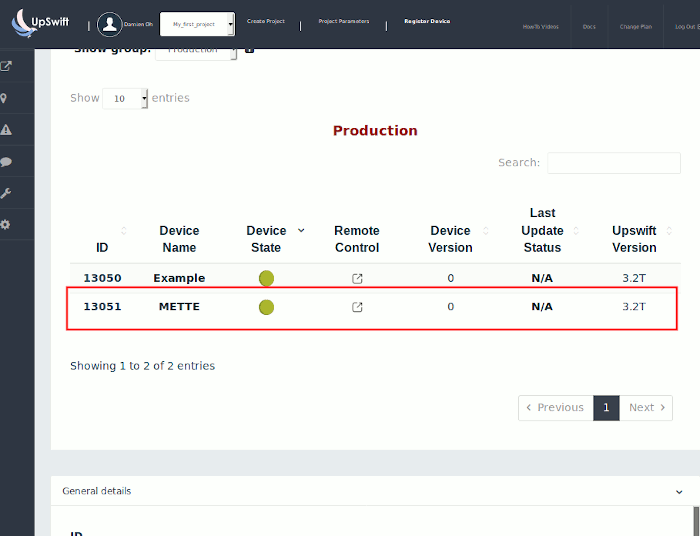
What You Can Do with UpSwift
Once you have connected your device to UpSwift, there are a few things you can control remotely.
Group your devices into group
You may have ten devices running on different platforms.
Run Micro update
Micro updates are updates you want to run on the devices. It could be an installation of a package, a bash command or simply changing the config parameter. In this case you can test drive the update on a test group of devices before deploying it to the Production group.
Diagnostic
The Diagnostic section shows you the current status of your devices and if there are any irregularities.
App Monitor
The App Monitor tool lets you send parameters from your devices to the UpSwift dashboard so you can monitor your apps directly.
Control Center
This is where you can control your devices remotely, like rebooting them, or restart applications (Wi-Fi, Bluetooth, GPS, etc.).
How Secure Is UpSwift?
One of the concerns with UpSwift is that you have to grant it root permission to manage your devices. And when you connect all your devices to the dashboard, it means the security of your devices is dependent on how secure UpSwift is. If your account (or UpSwift) gets hacked, all your devices will be exposed. Here is what UpSwift does to keep your account safe:
- UpSwift Remote control works under two tunnels with new dynamic keys for each session. That mechanism has been built together with the top security experts in the world.
- No UpSwift employees can access UpSwift accounts. Moreover, the account password is stored as a hash and not in plain text.
- There is a two-factor authentication option (with phone SMS for each Login) that will protect your account from hackers.
Conclusion
If you have multiple devices and find it hard to manage them all simultaneously, UpSwift provides a solution for you to easily manage your devices in one dashboard.
Get the best of IoT Tech Trends delivered right to your inbox!







