
For as long as we can remember, Amazon has dominated the smart speaker landscape. While Google has made plenty of inroads with its “Home” lineup, Amazon is still the reigning king. The rise in popularity of these devices have made our lives easier, especially how we hear the morning news and traffic.
While for the most part our experiences with the Echo lineup of devices has been mostly pain-free, that is not the case for everyone. Rest assured that for those of you who do encounter some issues along the way, help has arrived. Here are some of the most common Amazon Echo problems and how to resolve them.
Activates without Warning

This one is an Internet favorite, as Alexa can often “wake up” without any prompts from its owner. The “always listening” mode does mean that it is likely a feature and not a bug, but it can be confusing and surprising all the same. Millions of people have been there. A TV commercial says “Alexa,” and off your device goes.
How can you stop this madness? Open the Alexa app and head to “Settings.” Select your device from the list and click on “Wake Word.” Now, choose from one of the four available options. Unfortunately, Amazon does not yet allow users to set their own wake words, but, hopefully, that will arrive in the near future.
Skills Do Not Perform
Amazon’s Alexa skills are some of the best ways to use Echo devices. With more than fifty thousand options, there is something for everyone. However, skills are not foolproof, and sometimes they just do not work. Your way to resolve this error is to head over to the Alexa app and tab over to “Skills.” Search the skill that is not functioning and choose “Manage Preferences.” Turn the skill on and off and see if it works. If it does not, your next best step is to uninstall and reinstall the skill in the hopes that corrects the problem. If all else fails, restart your Echo unit and try again.
Music Streaming Is Erratic

One of the most common problems with Echo is that streaming music services can lose a signal. That goes for Spotify, YouTube Music, Pandora and even Amazon’s own music service. The most likely culprit here is Wi-Fi performance.
The best fixes are to move your Echo closer to your wireless router and away from walls or objects that could interfere with the signal. Another quick fix is to restart both your Echo and the router to see if that fixes the signal issue. Separately, you can also unlink the music by going to “Settings -> Music -> Spotify” and then choosing “Disable Skill.” Then go back and select “Enable to use” and log back into your account.
Bluetooth Issues
As with all devices, Bluetooth issues on the Amazon Echo are not uncommon. That’s not to say you are guaranteed to have an issue, but if you do, the most common fix takes no time at all. Open the Alexa app and head to Bluetooth devices. Click on “Clear.” Now, restart both your Bluetooth device as well as your Echo device and then attempt to reconnect after both devices refresh. Alexa will confirm that the devices are reconnected and all should be well.
Alexa Cannot Hear You
Unlike your spouse who might choose to intentionally ignore you, Echo can miss your voice as well. Its seven far-field microphones are quite good, but not perfect. For many people around the world, it could be an accent that is the issue but for those with a more technical issue, the following steps can help. A “Voice Training” tool is listed under “Your Profile” settings in the Alexa app. From there, you can read 25 phrases aloud. Amazon asks that you read these phrases as a “typical voice from a typical distance.” This will allow Alexa to get a baseline understanding of your voice and any potential accent.
What Do the Echo Lights Mean?
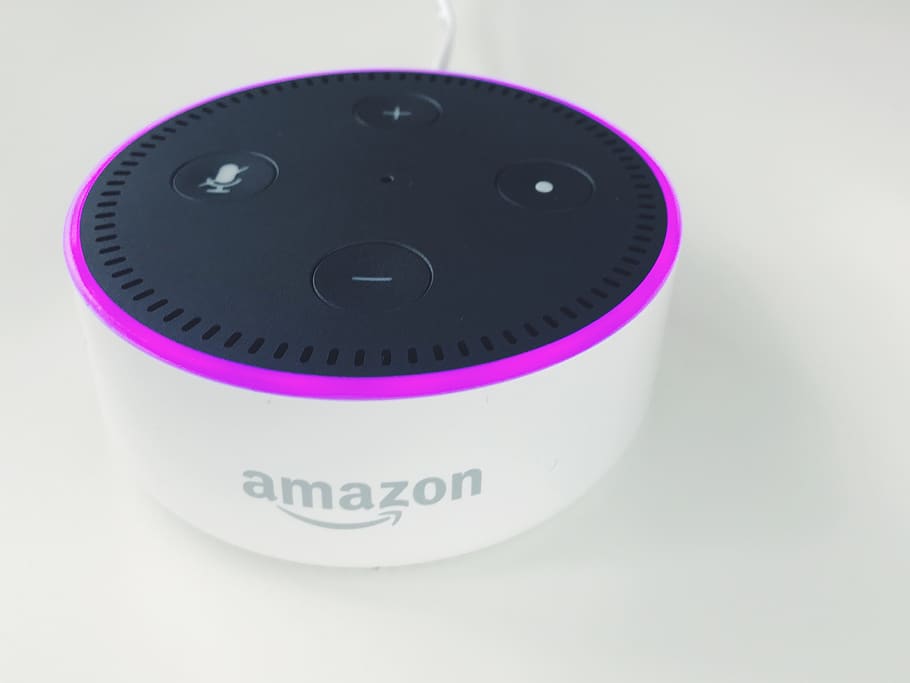
Anyone first unboxing and setting up an Echo device will unquestionably discover its spinning LED right near the top. These colored lights can be incredibly helpful in telling you if a package is out for delivery or alerting you to an incoming call. However, they can also be used as an indicator of trouble. A spinning violet light lets you know there is a problem with Wi-Fi. When the light spins orange, it means that the device cannot connect to your network. Is the light spinning red? That is an indicator that the microphone is off and Alexa is not listening to any voice commands. A single press of the microphone button will turn it back on.
When All Else Fails
When all hope is lost, and you cannot troubleshoot whatever problem you are having, resetting your Echo is the best solution. This will take your Echo back to its original settings as if it was fresh out of the box. Note that when you do this, it will need to be re-registered with your Amazon account. To quickly reset, look at the bottom of the device and press the reset button that is near the power adapter. It’s a small button, so you will likely need a pin or paperclip to press it. Hold the button down until the Echo light turns orange, and then you can depress. Now, set the device back up again and see if your issue has been resolved.
Conclusion
Echo devices are wildly popular and incredible devices to have in your home. That troubleshooting them can be done easily and without outside help makes it all the more attractive as a purchase. Hopefully, this list makes it easy to troubleshoot some of the most common problems so you can get back to enjoying your morning news and traffic reports.
Get the best of IoT Tech Trends delivered right to your inbox!









