
Tuya Smart is emerging as a popular IoT platform with a large selection of smart home devices. The devices cover a variety of platforms, including lighting, sensors, large and small home appliances, security and video surveillance devices, gateway controls, energy, and entertainment.
Here we discuss how to connect Tuya Smart with two popular IoT services: Google Home and Amazon Alexa. If you purchased a Google or Alexa smart home hub device, like Google Nest Hub or Amazon Echo Dot (4th generation), they can be used to control the entire range of Tuya devices through voice commands and Android app inputs.
Create Tuya Smart Account and Register Device
Before syncing Tuya Smart with third-party systems, you should create a Tuya account and register the device. Download the app from Google Play or the App Store and complete the account registration process.
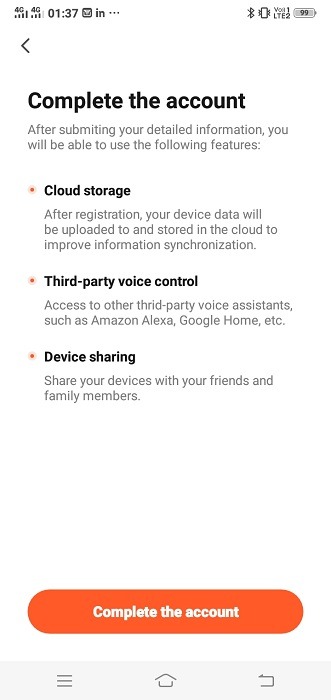
Next, the account will be verified on your Tuya Smart email. It is important to use the same email for registration that you did for Amazon Alexa or Google Home.
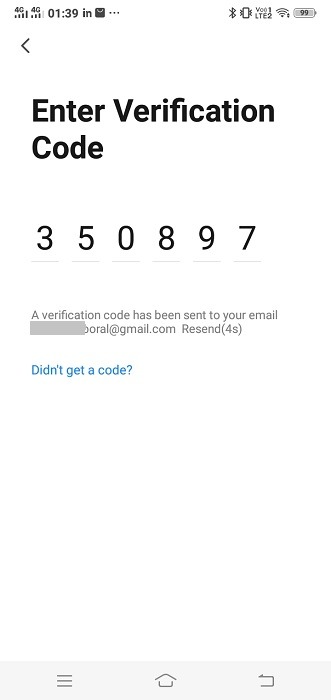
After the verification is complete on the app, it will ask you to set a password for Tuya Smart. Store it safely, as the password will be required if you want to access Tuya Smart on a new or separate phone.
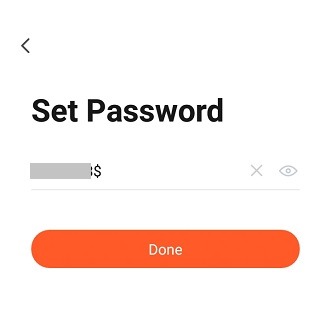

Tuya Smart supports QR code authorization for its smart devices. Bring the Tuya Smart app near any smart device, and it will generate a prompt.
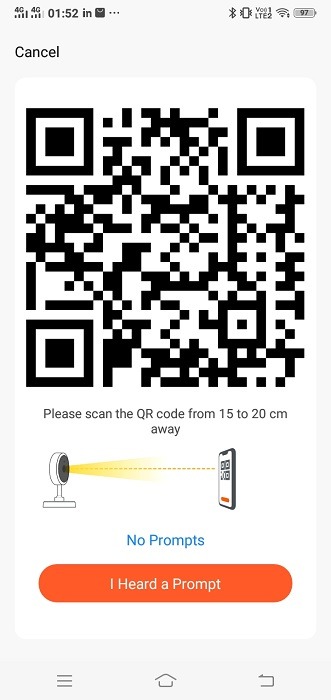
Once you hear the prompt, you can add (register) the device to the Tuya Smart app. You can also choose to rename the devices in the app, and they will be discovered with the same name in Alexa or Google Home. The devices have to be initialized, which means the power button must be turned on.
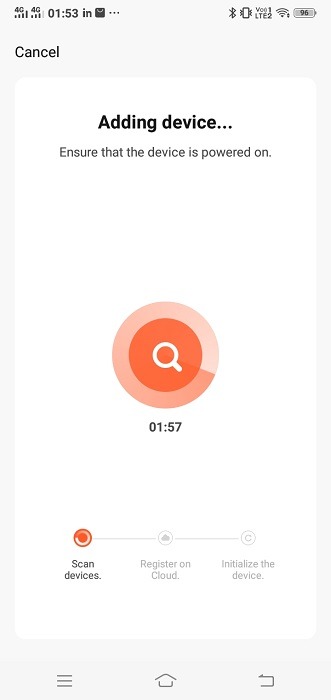
Connect Tuya Smart to Google Home
After registering the Tuya devices in the Tuya Smart app, you want to establish a connection between Tuya Smart and Google Home. For this, ensure your Google Home account is registered and the app is open. Choose the specific Google Home account you wish to link to Tuya Smart. (Both use the same email address.)
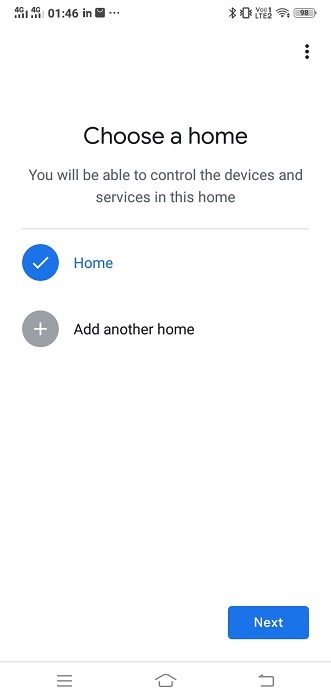
Go to the “+” button in the Google Home app homescreen to set up a new device. For non-Google smart devices, such as a Tuya Smart device, you will have to use the “Works with Google” option.
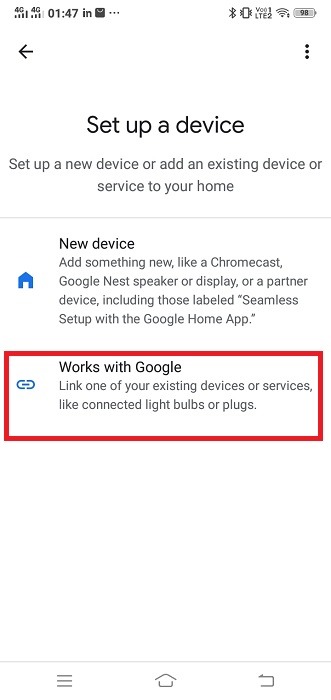
In the next step, you will come across a “Manage Accounts” screen which comprises a huge list of smart devices supported on Google Home. Go to the search button option to locate Tuya Smart.
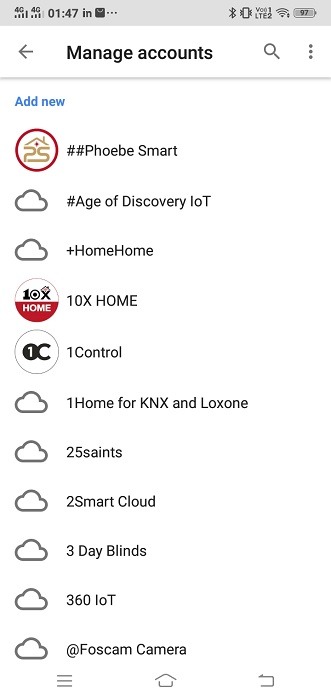
Click “Tuya Smart” from the search results menu. It will automatically take you to the next screen for registering the IoT platform with Google.
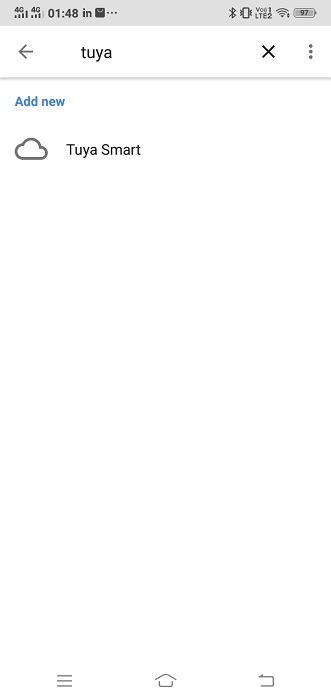
You will be greeted by a screen that says: “Link your Tuya Smart account with Google.” This gives the Google Home device control permission of Tuya Smart and the account credentials. The linking is only required once.
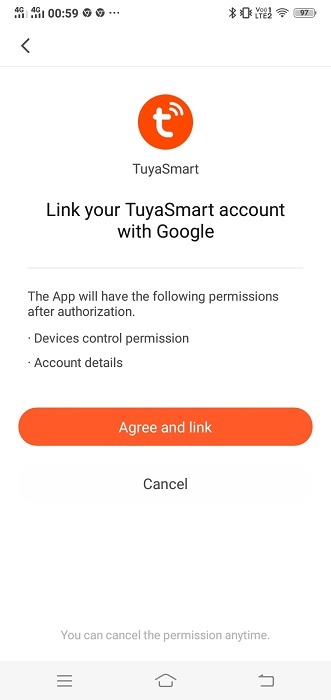
The linking process between the two apps is now under progress. You must ensure both apps (if on different phones) are using the same Wi-Fi network, otherwise there will be connection errors.
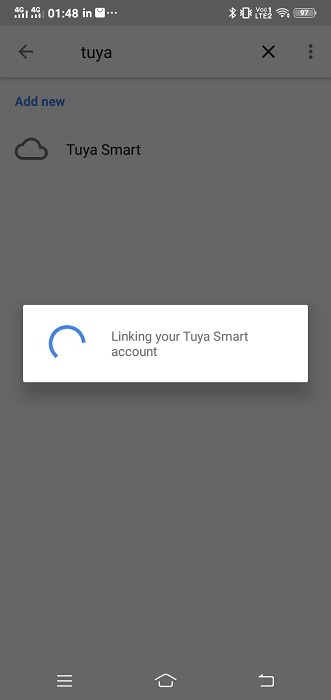
To locate a Tuya Smart device to sync with Google Home, use its “looking for devices” feature and identify the device. If both are using the same Wi-Fi network, they should connect in no time.
All Google Home smart speaker instructions also work on Tuya Smart devices, such as:
- Okay Google, turn on/off bedroom light.
- Okay Google, set bedroom light to 20 percent.
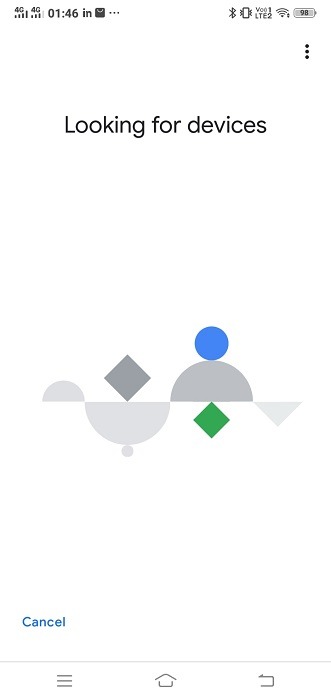
After a successful connection, you should be able to see the relevant Tuya Smart device on the Google Home app’s “Home Control” menu under “Devices.” You can add all your Tuya Smart devices, and they will assume standard Google Assistant instructions.
Connect Tuya Smart to Amazon Alexa
To connect Tuya Smart to Amazon Alexa, you will need to have already downloaded the Alexa app and completed the basic setup. In the Alexa homescreen, go to “More” followed by “Skills & Games.” Here you can search for all the third-party apps that are supported by Alexa. Go to the search menu option to look for “Tuya Smart.”
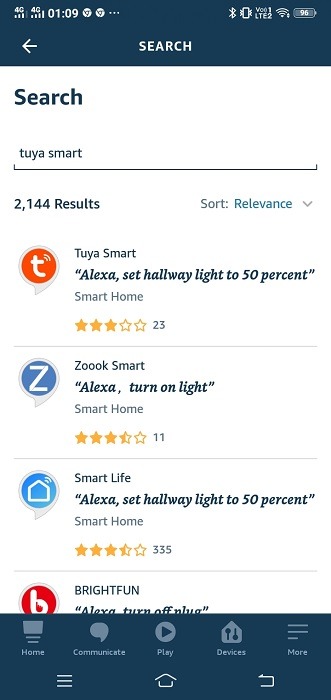
Click “Enable to Use” to add Tuya Smart to the Alexa skillset.
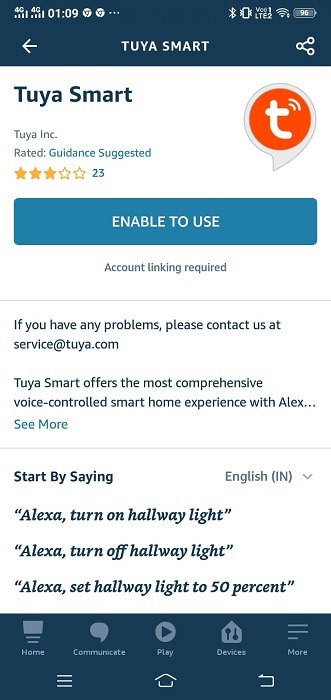
Wait a few seconds for the skill to be enabled, and the accounts for Amazon Alexa and Tuya Smart will begin to link up.
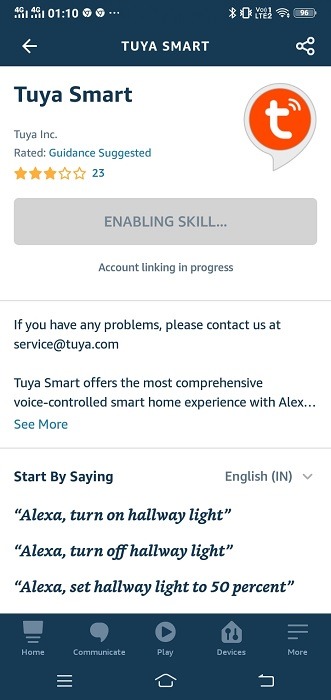
In the next step, you will be greeted by a screen where you must authorize a link connection between Tuya Smart and Alexa. This allows the Tuya Smart account details to be transferred easily to Alexa’s synced account.
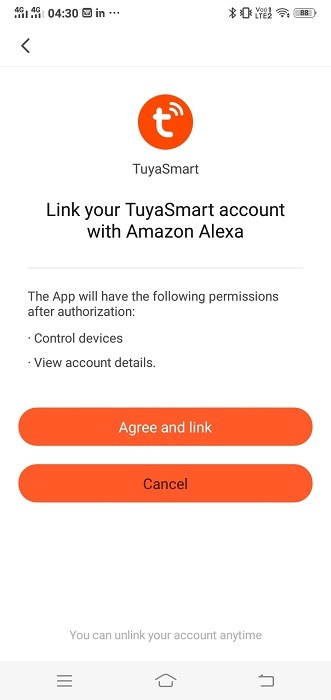
Once the Alexa account has been synced with Tuya Smart, you will be able to see the following screen indicating it has been successfully linked.
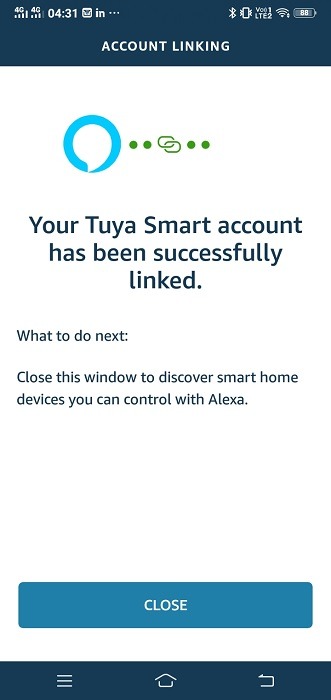
You can view your Alexa Smart home skills to check whether Tuya Smart has been added.
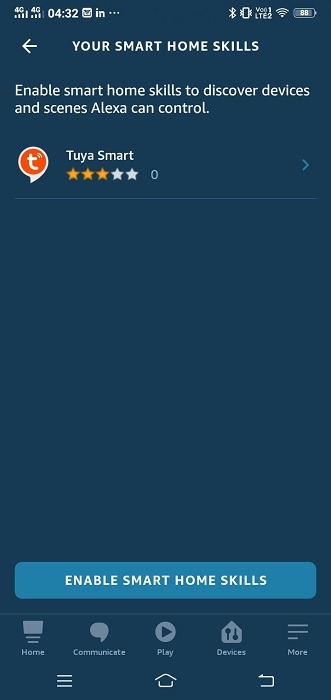
Alexa has a Discovery mode to search for new devices. To locate the Tuya Smart device, first power it on, then look for it to connect, which should take around 45 seconds.
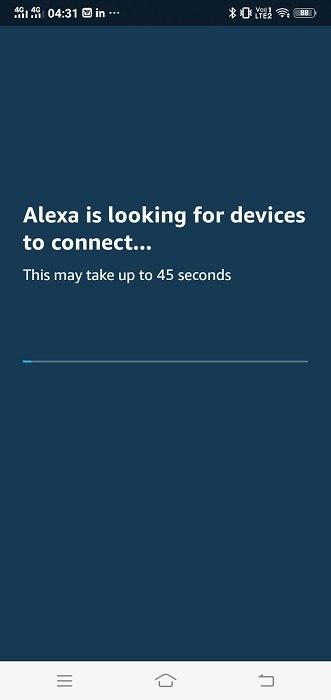
All Alexa standard instructions will apply to Tuya Smart lights, switch, and smart plugs. For example, “Alexa, set the living room light to 20 percent.”
Tuya Smart is a powerful and versatile IoT platform. Here we showed you the detailed steps on how to integrate it with Google Home and Amazon Alexa. Apart from smart home devices, Tuya is also very popular with developers because of its no coding requirements. One of its business applications lies in smart ceiling fans, where it provides a Wi-Fi module called TYWE1S to support smart connectivity.
Get the best of IoT Tech Trends delivered right to your inbox!







