
When we talk about the Internet of things, we typically think of the things it can do for us. We don’t think as often as the potential threats IoT devices could bring, not only to us but to other people as well. As handy as IoT devices can be, we don’t tend to regard them the same way we do computers.
Your IoT devices could potentially be even more of a threat than a computer. We notice when computers tend to be working hard. If your indoor Wi-Fi camera had an attacker’s code running on it, how would you notice? That’s why it’s important that we protect our devices and our networks from the beginning.
Why Do You Need an IoT Firewall?
Your IoT devices may pose threats, big and small. It’s possible, for example, that your thermostat could be part of a botnet, helping to launch DDoS attacks on websites. In more severe cases, the CIA has used Samsung Smart TVs to spy on targets.
A firewall is a feature of your router that only allows devices to communicate on certain ports. All other ports are blocked. This helps protect your devices from being compromised, but it also means that if they are already compromised, they hopefully can’t do as much damage.
Before You Start
In order to configure your router, you’re going to need to know its IP address. Some routers have this information listed on a sticker somewhere on the device. This is handy, but if yours doesn’t have its default IP address listed, we can help you find it.
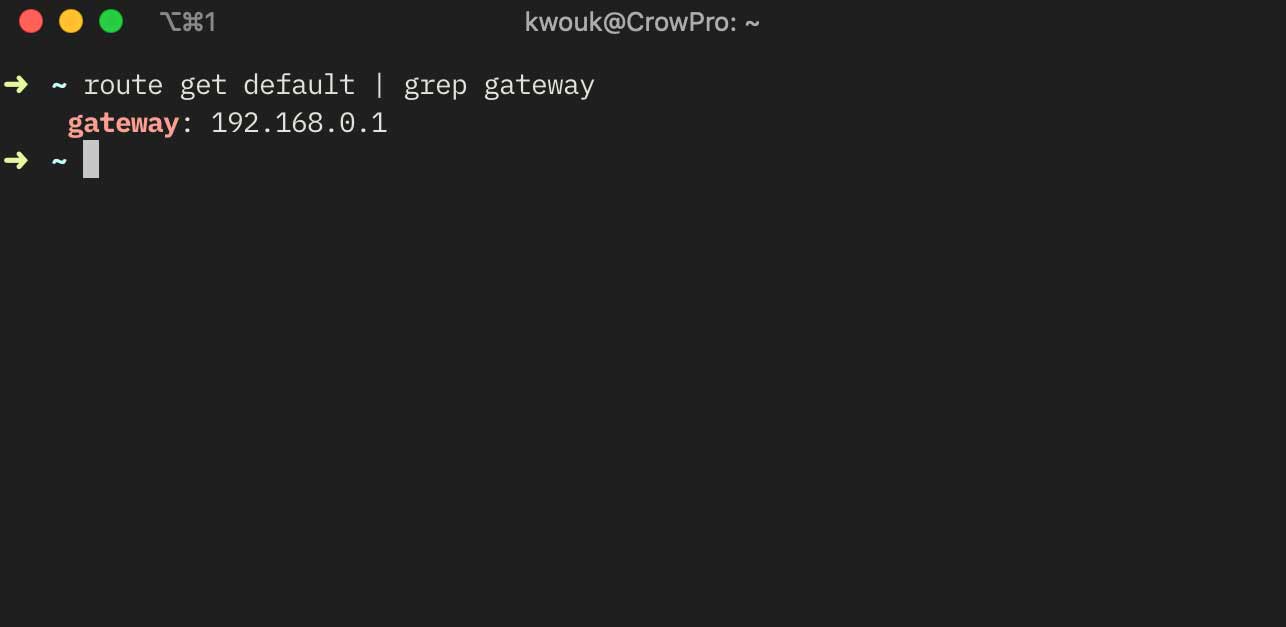
Your router is more often than not your default network gateway. This is easy to find. On macOS or Linux, launch a terminal windows and run the following command:
route get default | grep gateway
On Windows, press Win + R, then in the dialog that pops up, type cmd. In the window that launches, run the following:
IPCONFIG /ALLThe number listed next to Gateway will likely be your router’s IP address.
Configuring Your Router as a Firewall
Open your web browser, and in the address bar, enter the IP address you found above. You’ll be prompted for the username and password. If you’ve never set your username and password, the default is usually written somewhere in the manual or on the box. To help keep your network secure, you should choose a secure username and password for your router.
Once you’ve found your router’s settings page, you’ll need to find where the firewall setting is. This will vary by manufacturer. It may be under Advanced Settings or listed under Security.
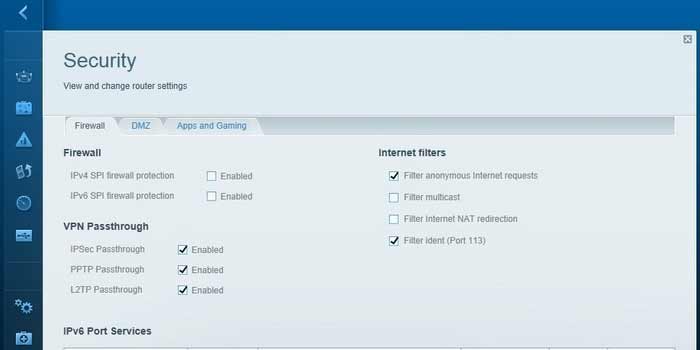
Once you’ve found the firewall setting, make sure to set it to Enabled or On. You may need to add rules later on, but at least ensuring it’s turned on will provide a baseline layer of protection for your devices.
You’ll want to reboot your router to make sure the firewall is enabled. Then you can try an online test like the ShieldsUp test from Gibson Research to check that your firewall is working as intended.
Conclusion
On top of securing your network, there are other things you can do to keep your home devices safe. To start, be careful and do your research before buying IoT devices. Some are more secure than others, and it’s good to know which might be your best choices.
You might argue that this shouldn’t be your problem. You’re right, it shouldn’t be, but that doesn’t change the fact that it is.
Get the best of IoT Tech Trends delivered right to your inbox!









